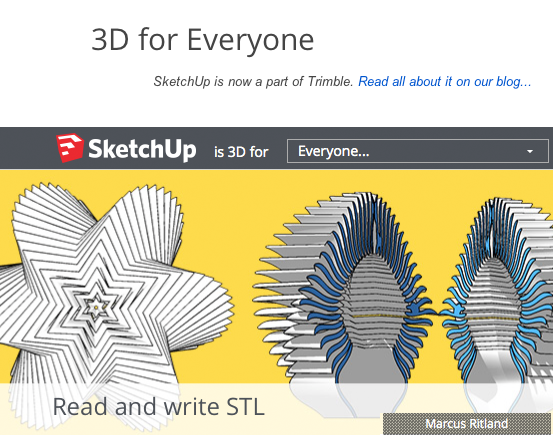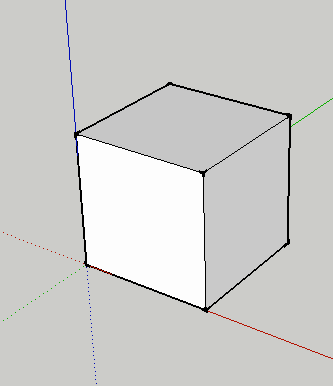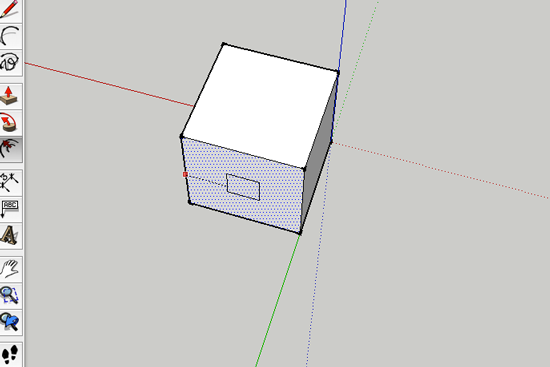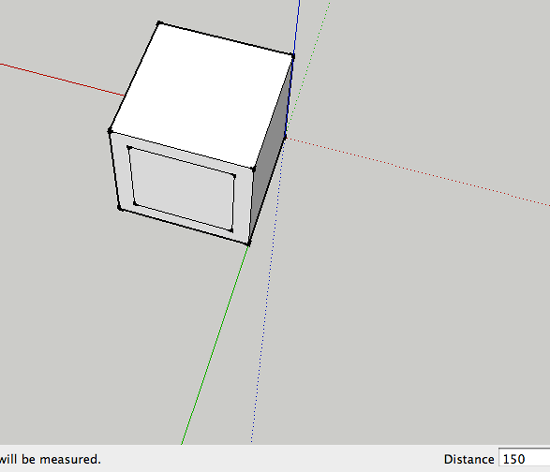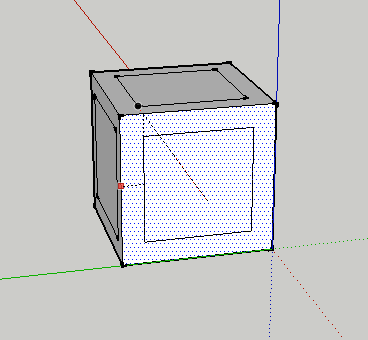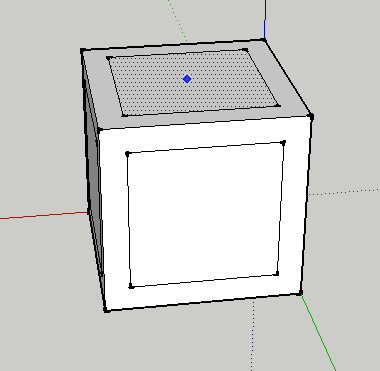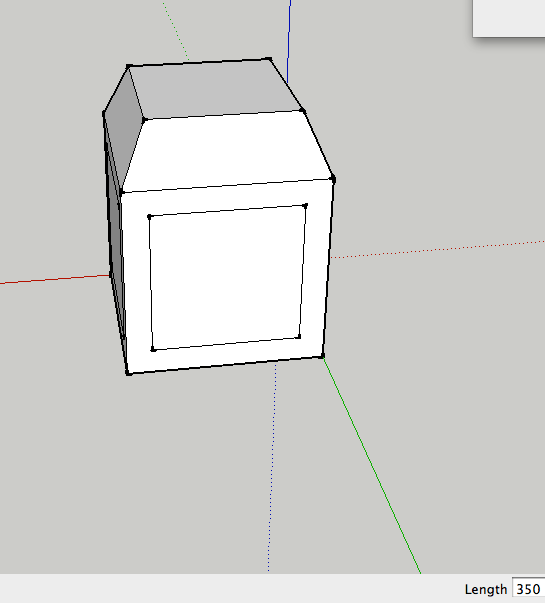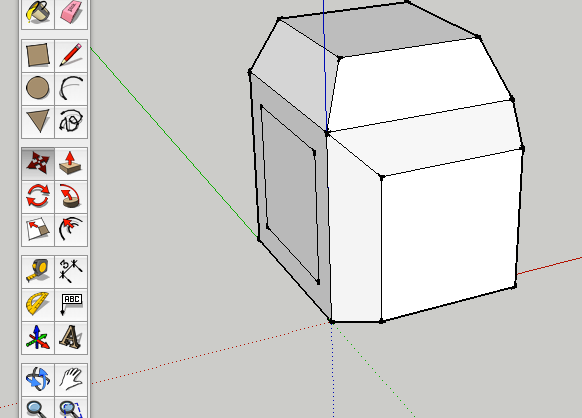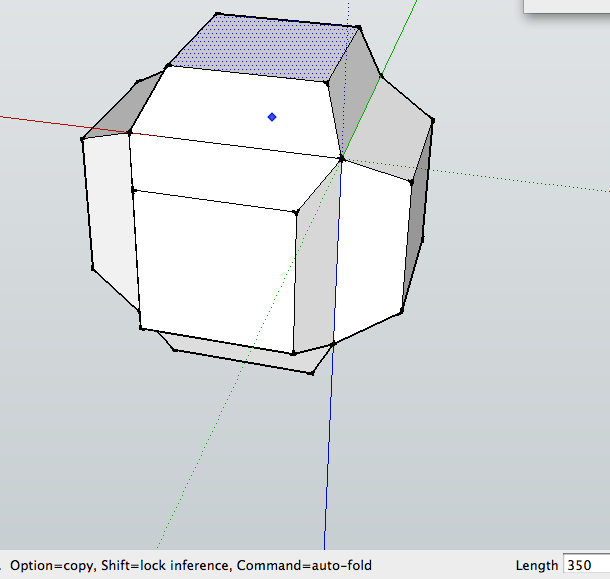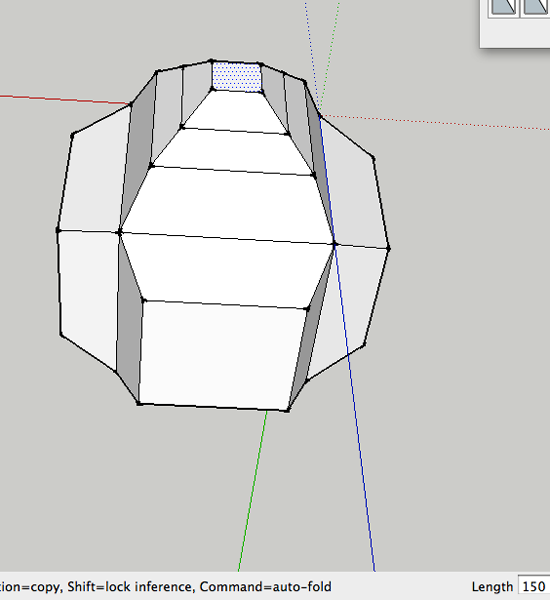Autofolding in Sketchup
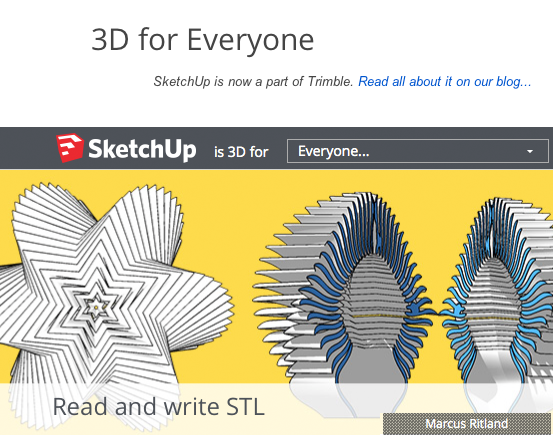
What is it?
There are times when SketchUp constrains an operation in order to keep all faces planar and will not let you create fold lines.
Fortunately, there is a way you can override this behavior. When you need a beveled edge, you can hold the
Alt key (Microsoft Windows) or the
Command key (Mac OS X) while performing the move operation. This key sequence enables
Autofold and allows geometry to move freely in any direction.
What's the tutorial?
Autofold
- Open SketchUp
- Create an entity like a cube:
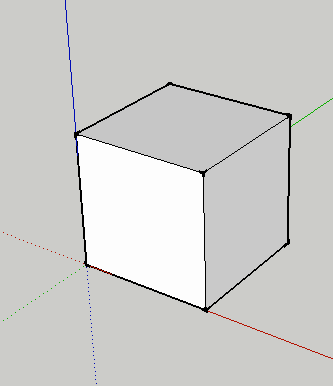
- Select the Offset tool (F)

- Click on an edge of a face and then drag inside that face:
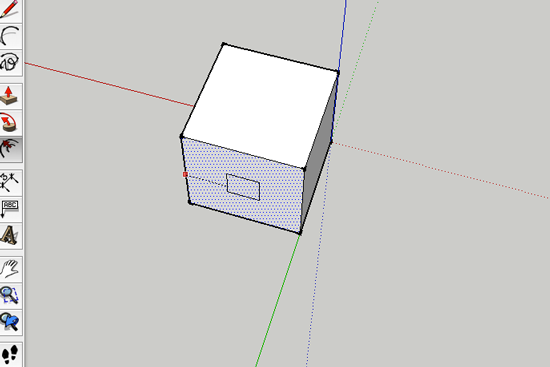
-
Type a number for the offset:
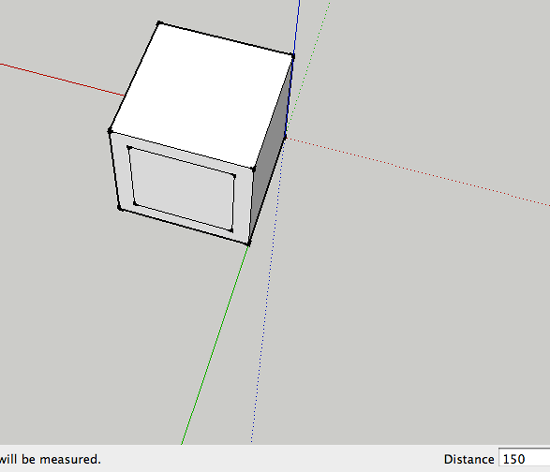
- Continue for all sides
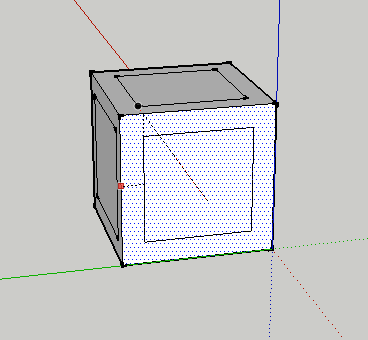
- Select the Move tool(M)

- Click on the inner face:
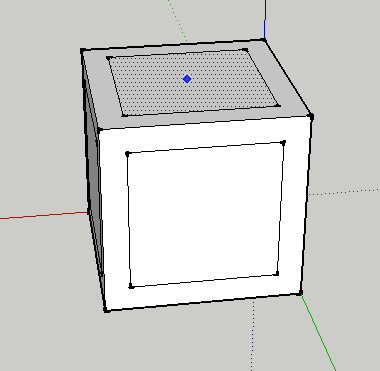
- Hold ALT/COMMAND and pull the selected face out. Type the value for how far you want this face pulled out:
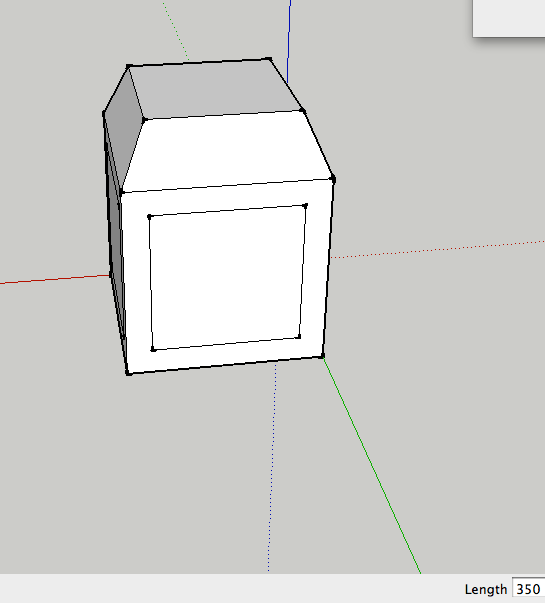
- Create another autofold
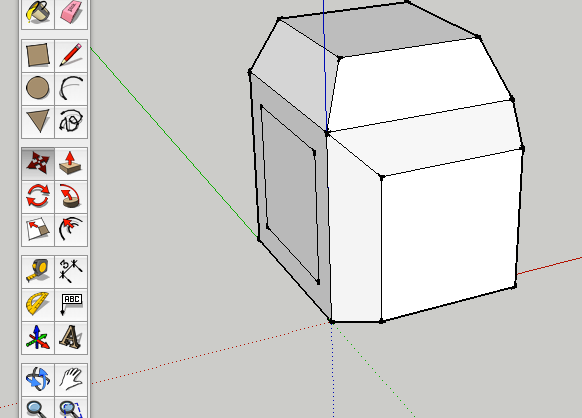
- Continue for all sides. Switch between the Orbit tool (O) and the Move tool (M)
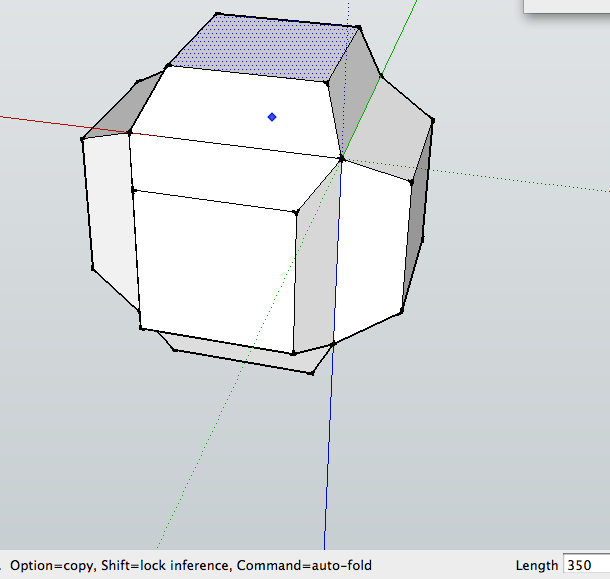
- Make more offsets and autofolds
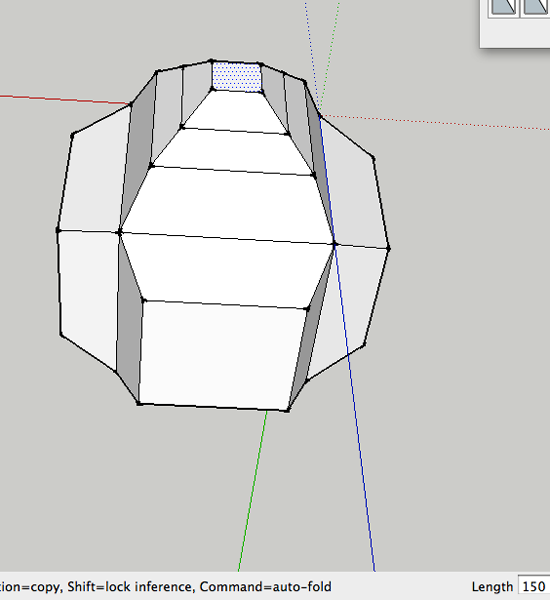
Now what?
- Create a model with offsets and autofolds.