Exporting as STL with Sketchup
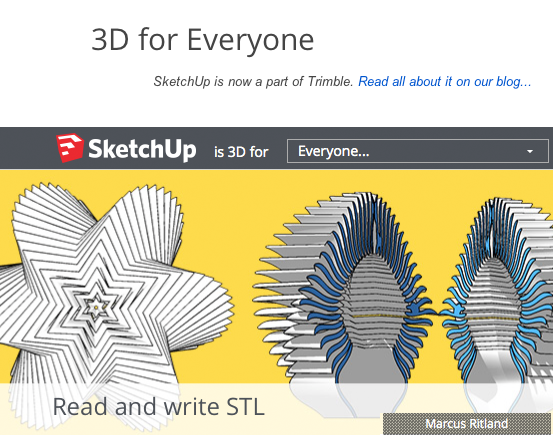
What is it?
Google SketchUp is a free 3D modeler.Your SketchUp file must be one continuous, solid object. The printer must be able to clearly distinguish between the inside and outside of the object it is printing. There cannot be holes or gaps in the model, because the 3D printer will not be able to tell what is inside the object and what is outside-the exterior of the building must be sealed. There are tools that can help identify an close holes and gaps, but the majority of these areas should be found and closed within the original CAD model for best results.
What's the tutorial?
Exporting STL files
In order to print your sketchup models, you'll have to convert your files to stl .You have a few options for converting your SketchUp files to STL files:
Convert SketchUp SKP files to DXF or STL
This plugin is freeware and it works for Windows and Macintosh. It allows you to export your SketchUp model as a DXF or STL triangular mesh or as DXF lines, which should be readable by most CAM software.To use the plugin, download the skp_to_dxf.rb file to the SketchUp plugins folder on your computer:
On a Windows PC. If you have installed SketchUp on the C: drive then this folder will be at C:\program files\google\google sketchup [VERSION]\plugins.
On Mac OSX. The sketchup plugins folder is /Library/Application Support/Google SketchUp [VERSION]/SketchUp/Plugins After copying this file, start SketchUp and you should now have an extra menu option (Export to DXF or STL) in the SketchUp Tools menu.
There are five export options, you want the last one:
- DXF polyface mesh (recommended). This will give the most faithful reproduction of your original SketchUp model.
- DXF polylines: exports the outlines of each face as a polyline, sometimes useful for CAM toolpaths.
- DXF triangular mesh: breaks all the faces up into triangles
- DXF lines. This option exports the edges in your model as lines.
- STL triangles. The stereolithography triangular mesh format, useful for some CAM programs.
Just be aware that these options do not always work for every model. A fix for some problems is the flipped face. SketchUp doesn't care if a surface is on the outside or inside of your model, but this can create problems in your stl files when it comes time to printing.
If you see a darker face, CTRL+click on it and select Reverse face from the menu.
Just to be sure open the stl file in one of the programs that will fix the model.
Sketchup-to-stl-plugin-with-no-dialogs
Nathan Bromham and Konrad Shroeder's skp_to_dxf plugin quickly exports models into stl format but you'll need to specify Millimeters and STL every time. Brett Beauregard modified the plugin to eliminate the hassle.download
CADspan
CADspan software allows you to create a 3D printable file from almost any 3D CAD data. To use it with Google SketchUp, download the plugin
- Create your model
- Isolate the geometry that you want to print, and use the CADspan style to visualize it for 3D printing. Click the CADspan style button
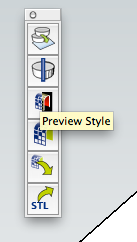
- Inspect and fix the model
- Convert to STL by first opening the resurface tool and then login or register
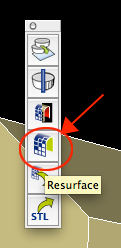
- Upload your file
- Process your file
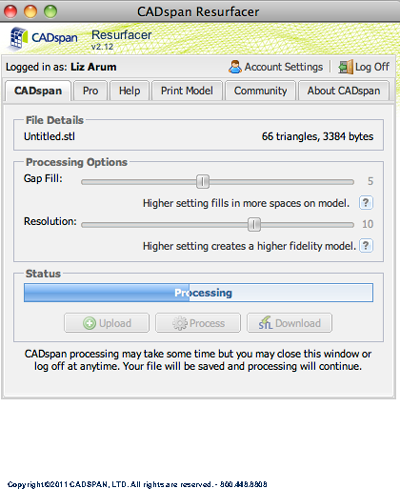
- Download your file
- Don't print an stl file from CADspan without previewing it first.
