Simple Example
When printing in two colors you will need separate STL files for each color. One great feature in Cura is that when you import your files and merge them it will keep the placement from the modeling program.
- Start with your shapes:
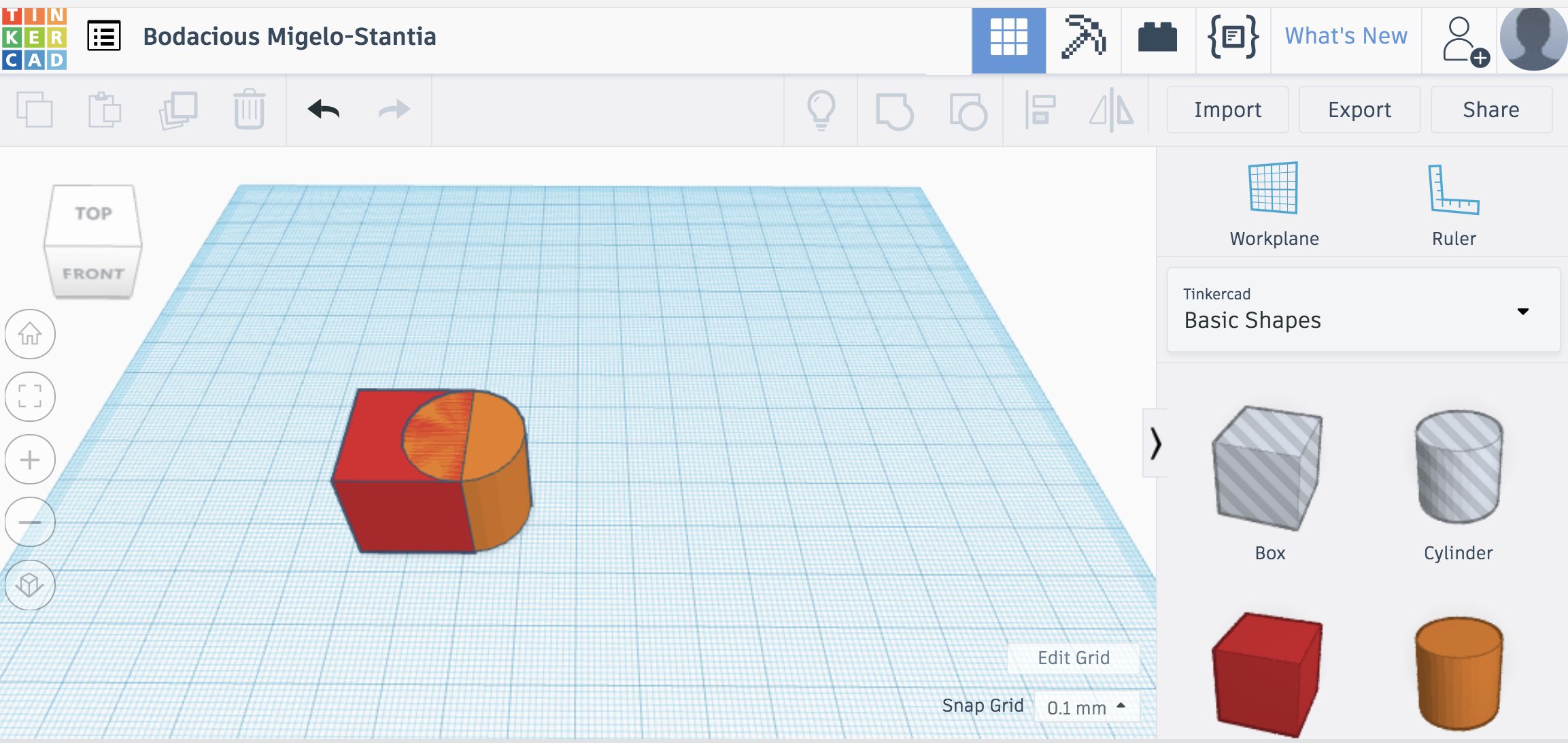
- Select the shape that overlaps and create a duplicate by pressing Command D (Mac) or CTRL+D (Windows). Then Hide the duplicated shape:
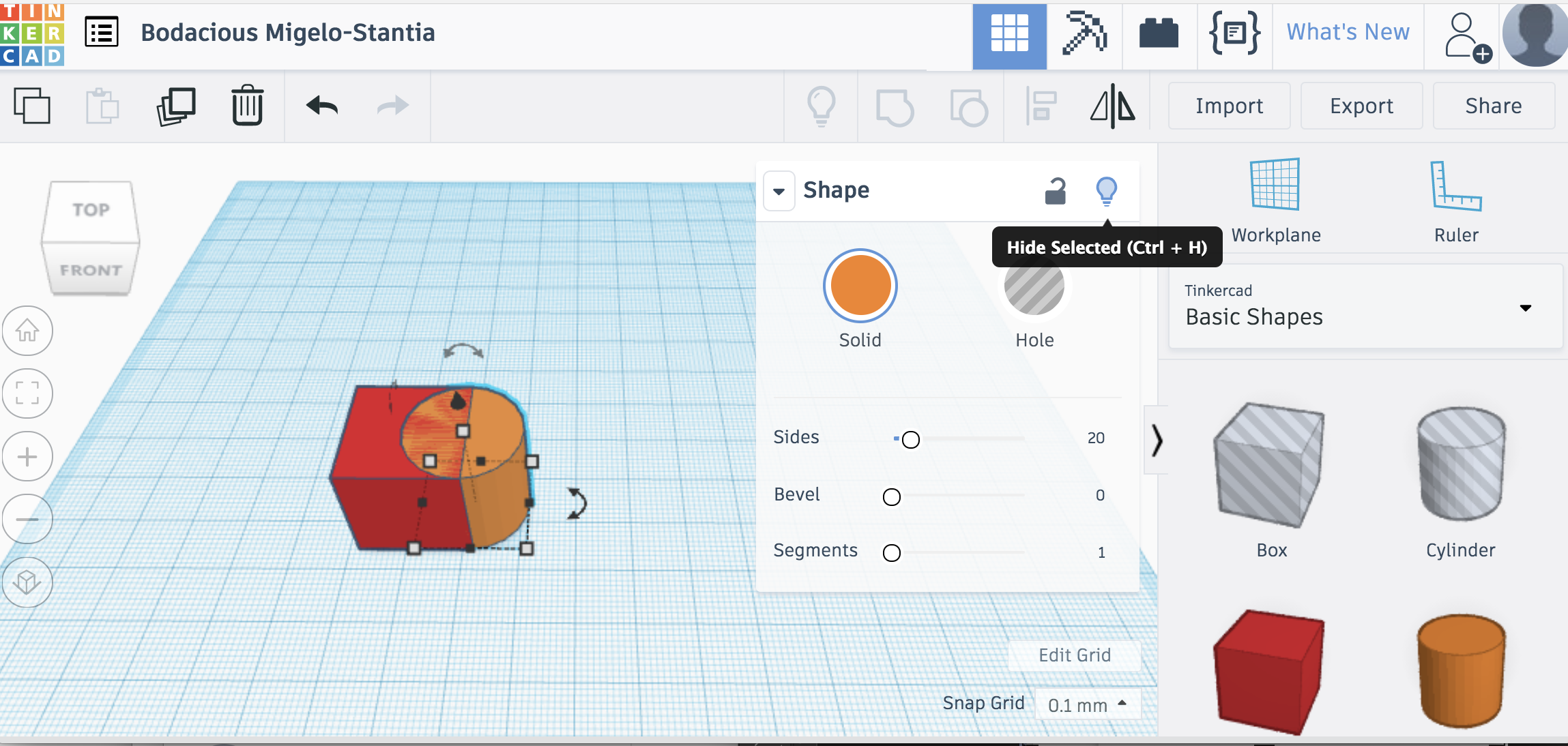
- Convert the shape remaining to a hole:
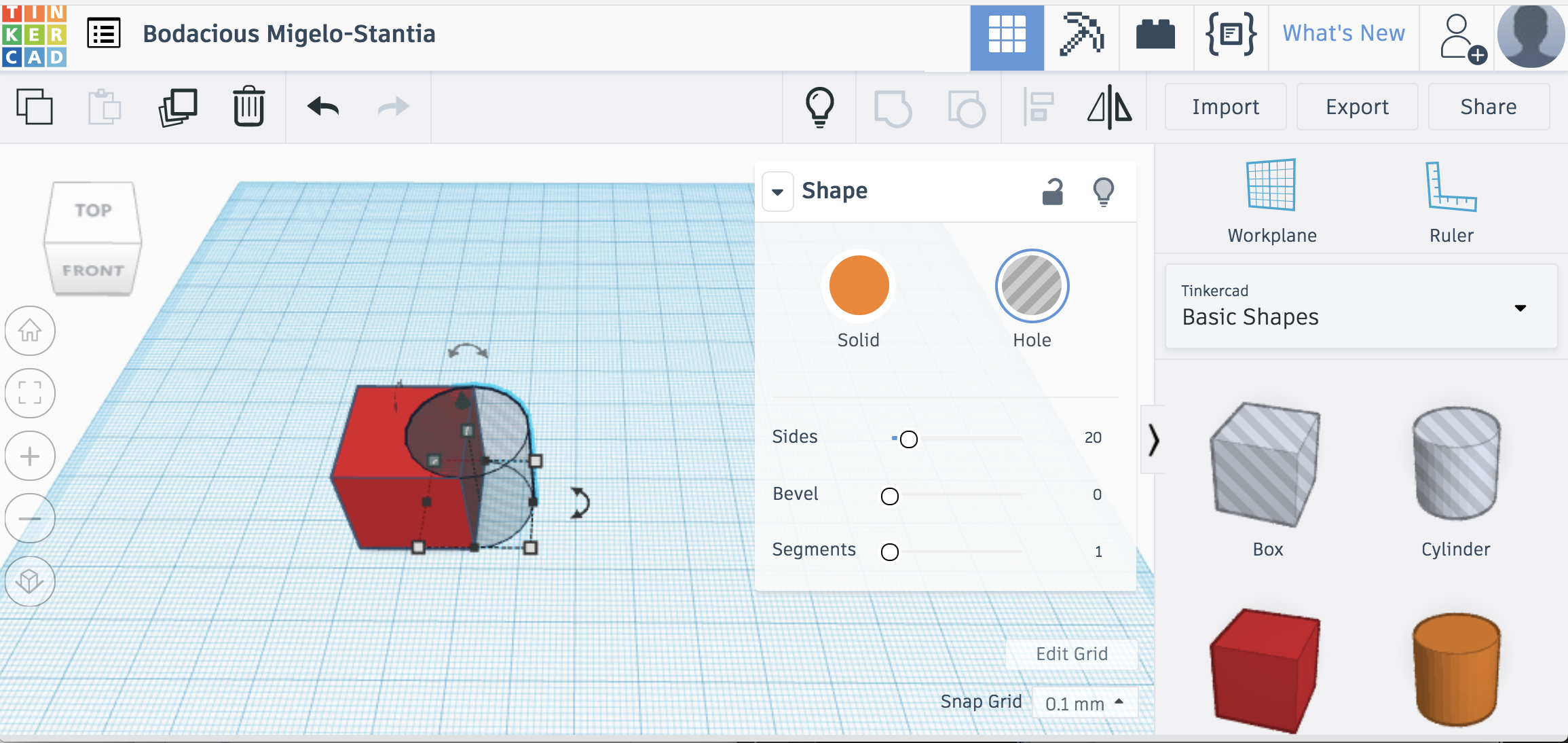
- Click on Group to remove the hole:
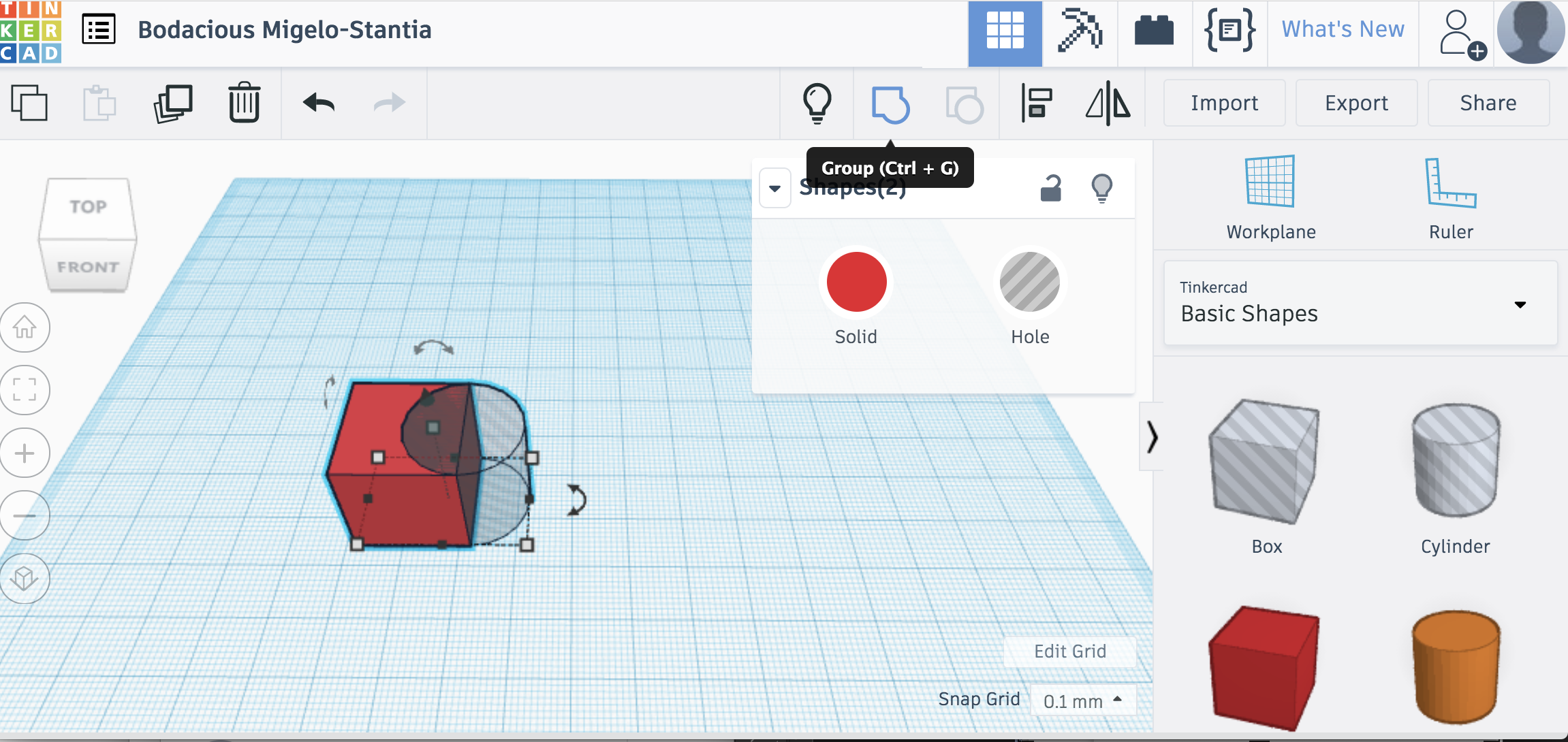
- Type CTRL+Shift+H To bring back the original shape:
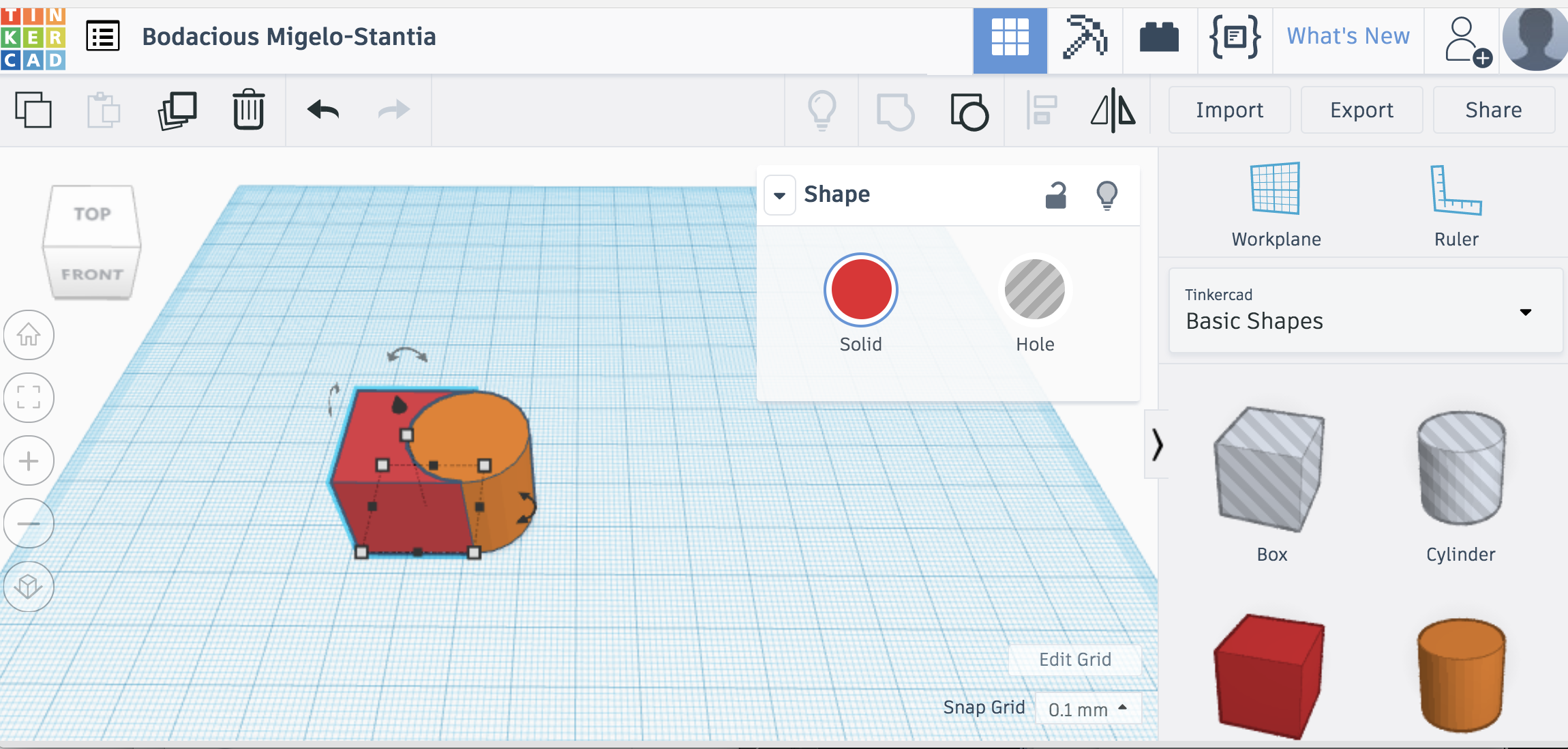
- Export your shapes seperately.
- Open Cura.
- Import your two shapes.
- Select an extruder for each file:
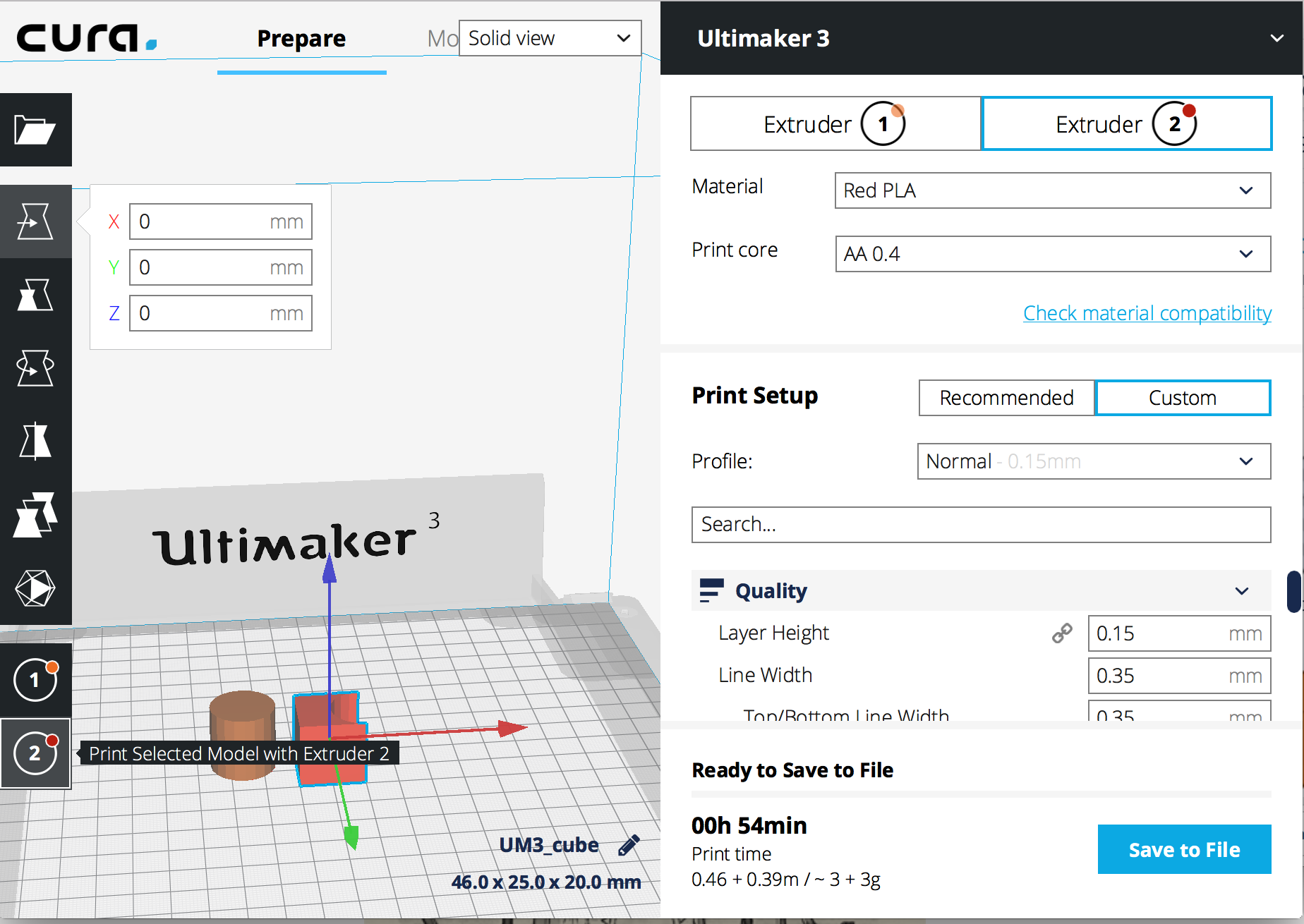
- Select both models and Edit→ Merge
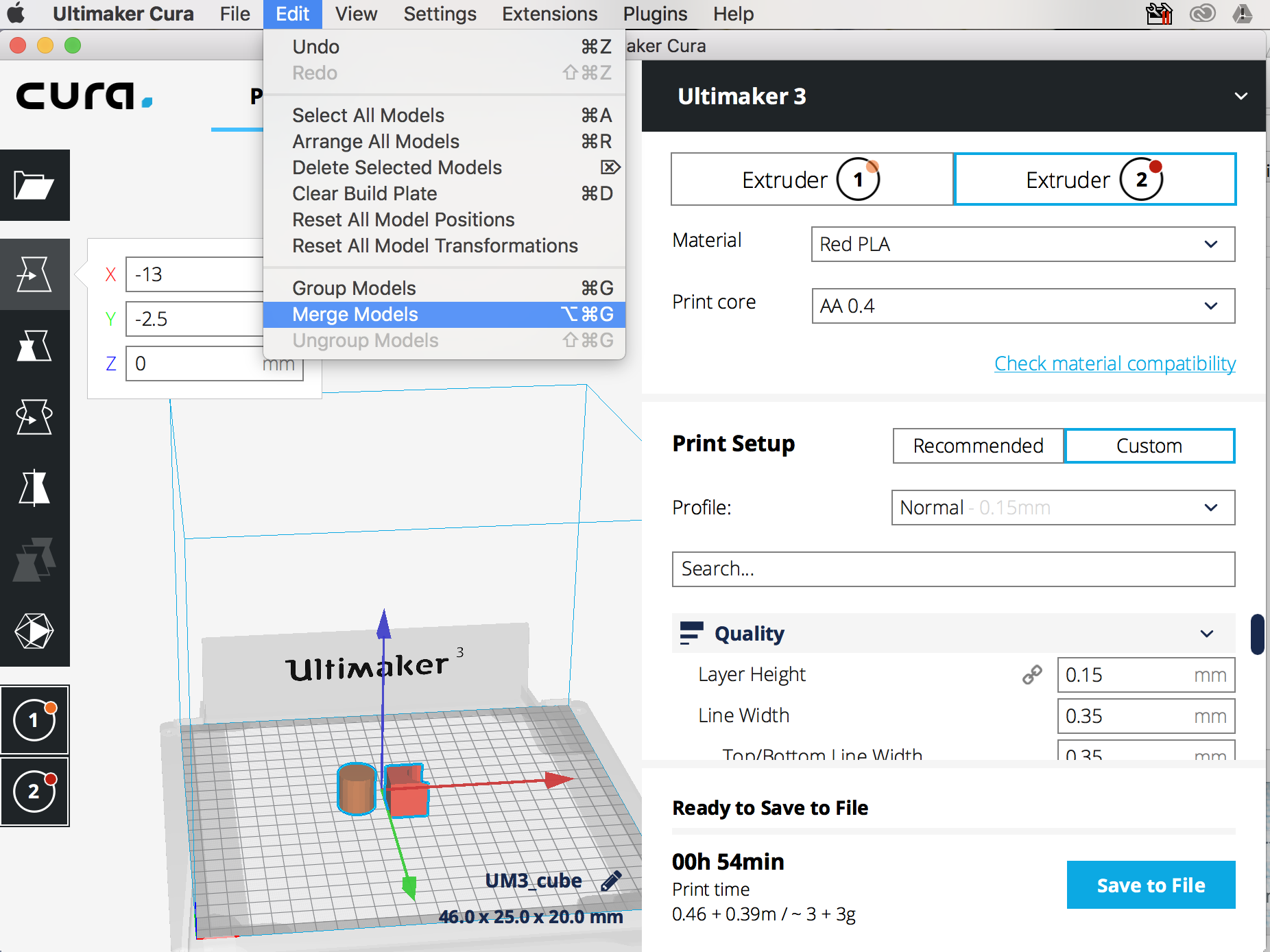
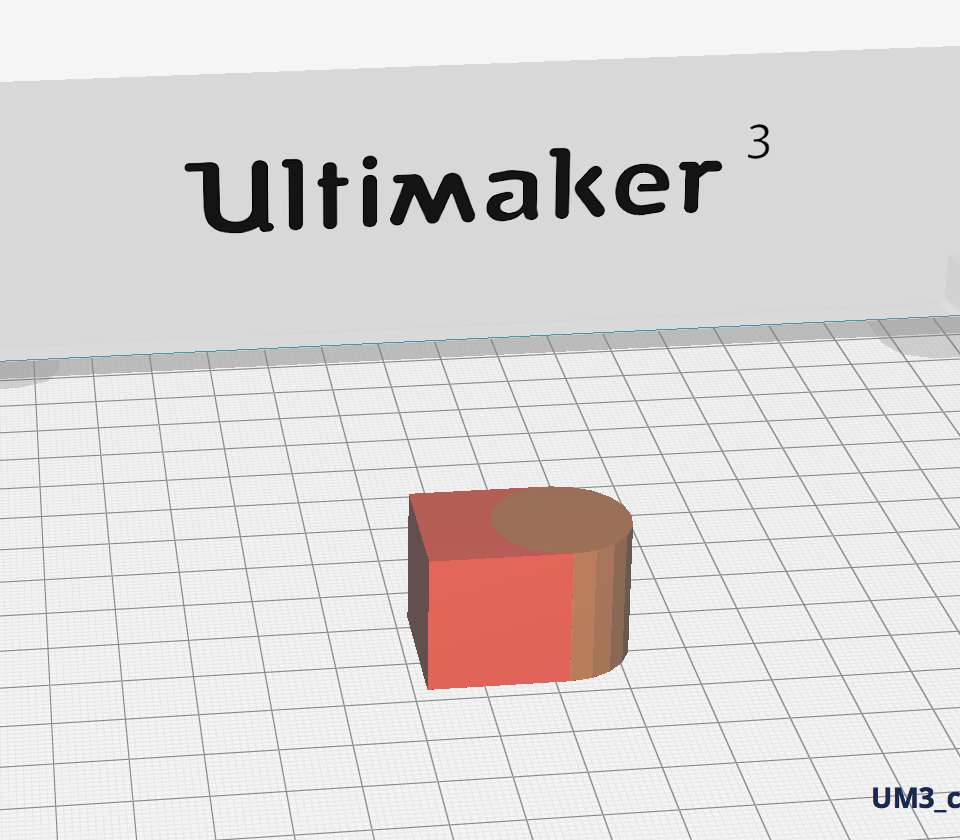
- Print.