More ways to Draw Lines
You showed the guard how to copy, move, extend, trim, and stretch, but he is frustrated with how you are showing him how to draw objects. "Are there other ways to draw?" You tell him that there are. You better be right, you have one day to come back and explain the other ways.
- Launch AutoCad and create a new drawing. Set up your units and layers.
- Start with Direct Distance Entry:
- In the Status Bar enable Ortho
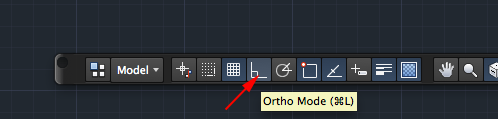
You can also type ORTHO and enable or disable the mode in the command line. - Start the Line command.
- Click on the screen where you want the line to start or specify in the command line by typing the coordinates. Then move your cursor to the right of that point.
- If Ortho is turned on, the line should only point directly to the right and not at an angle. Now type in 10 and press <RETURN> .
- Press <RETURN> again to exit the command. You now have line that is 10 units long.
If Ortho is not set, your drawing will get messed up very quickly and will not be easy to fix. This may be an important fact to convey to the guard. - In the Status Bar enable Ortho
- Next is Polar Tracking:
- Disable Ortho.
- Enable Polar Tracking:

- Type in DSETTINGS to get the Drafting Settings dialog box. Select the Polar Tracking tab:
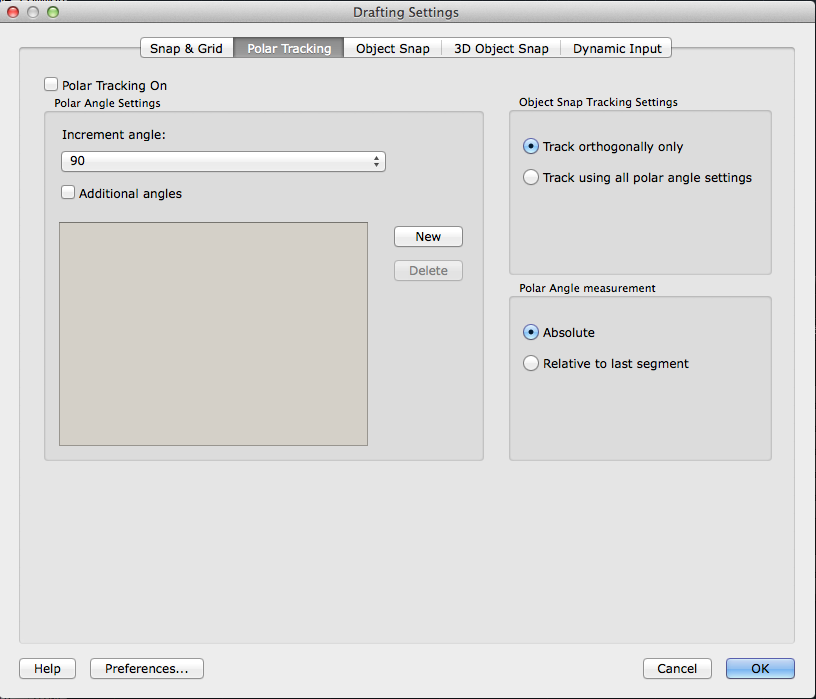
- You can enable or disable Polar Tracking in this dialog window.
- Set the Increment angle to 30.
- Call the Line command. Start the line at the right endpoint of the line you previously drew. Move the cursor until you see the 30° angle displayed.
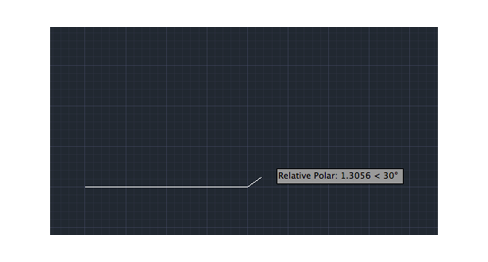
Then type 1 for the next point and press <RETURN>. Continue until you've completed the shape:
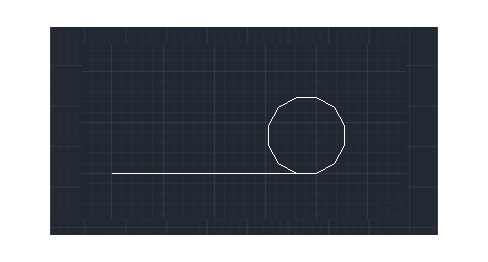
- Next is Object Snap Tracking:
If you want to find specific points based on previously drawn objects. You can use Osnaps, but they don't always find the point you need. Object snap tracking is a way of finding reference points and drawing from them.- Make sure that your Midpoint Osnap is enabled.
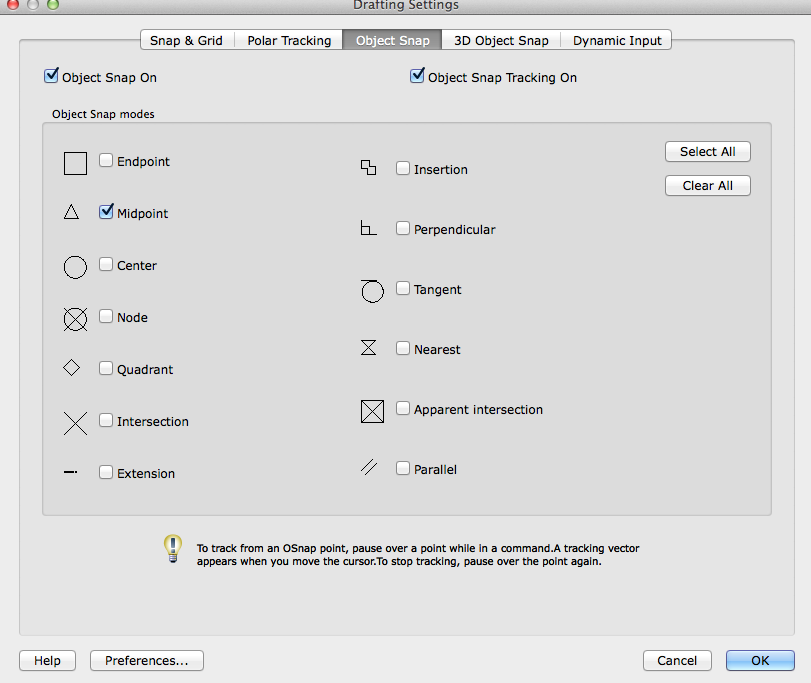
- Draw a RECTANGLE from (0,0) to (4,3).
- Make sure that the Object Snap and the Object Snap Tracking buttons are enabled and that Polar Tracking is disabled:

- Start the CIRCLE command.
- Move your cursor over the midpoint of the bottom line of the rectangle. You should see a light green dotted line project vertically through your cursor. Object Snap Tracking is responsible for the dotted green lines.
- Now move your cursor to the midpoint of the right vertical line of the rectangle. As you move your cursor towards the center of the rectangle, you should see the 2 dotted lines cross. It should look like this:
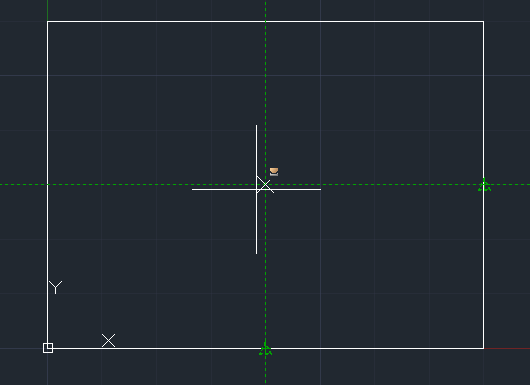
- Once you see both lines, you can pick the center point at the exact center of the rectangle. Give your circle a radius of 1".
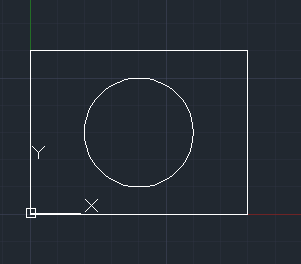
- Make sure that your Midpoint Osnap is enabled.
- Next is Dynamic Input:
Now it's time to put all the concepts together and combine them with on-screen help that's called Dynamic Input.- Turn on Dynamic Input by clicking on the Status Bbar

- Now when you draw, you will see all kinds of information on the screen.
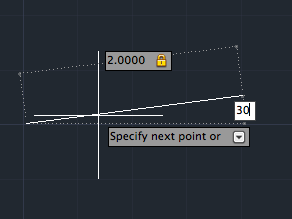
- Call the Line command and type END to start the line on the upper right hand corner of the rectangle.
- Enter a length of 5.7. Then press TAB and enter 52 for the angle. Press <RETURN> to end the line.
- Turn on Dynamic Input by clicking on the Status Bbar
- Save your drawing.
Source:
Cross, Nigel. Engineering Design Methods. Chichester: Wiley, 1989.
Omura, George; Graham, Richard (Rick) (2010-11-09). Mastering AutoCAD for Mac (Kindle Location 18101). Wiley. Kindle Edition.
Shih, Randy H. AutoCAD 2014 Tutorial Second Level: 3D Modeling. Mission, KS: SDC Publications, 2013. Print.
Shumaker, Terence M., and David A. Madsen. AutoCad and Its Applications: Basics. Tinley Park, IL: Goodheart-Willcox, 2004. Print.
Watson, David. "Learn AutoCAD with Our Free Tutorials." AutoCAD Tutorials, Articles & Forums. N.p., n.d. Web. 05 Jan. 2015.
Omura, George; Graham, Richard (Rick) (2010-11-09). Mastering AutoCAD for Mac (Kindle Location 18101). Wiley. Kindle Edition.
Shih, Randy H. AutoCAD 2014 Tutorial Second Level: 3D Modeling. Mission, KS: SDC Publications, 2013. Print.
Shumaker, Terence M., and David A. Madsen. AutoCad and Its Applications: Basics. Tinley Park, IL: Goodheart-Willcox, 2004. Print.
Watson, David. "Learn AutoCAD with Our Free Tutorials." AutoCAD Tutorials, Articles & Forums. N.p., n.d. Web. 05 Jan. 2015.