Today's Lesson: Cryptography
What is it?
Where do the letters fall? The following is a class activity. Each student should analyze a paragraph of text and compare their results to their fellow classmates.- Type a random paragraph from the New York Times or from any source except A Void by Georges Perec into the field below:
- Click on the Analyze button
- Open a spreadsheet application like Numbers or Excel.
- Create a blank document:
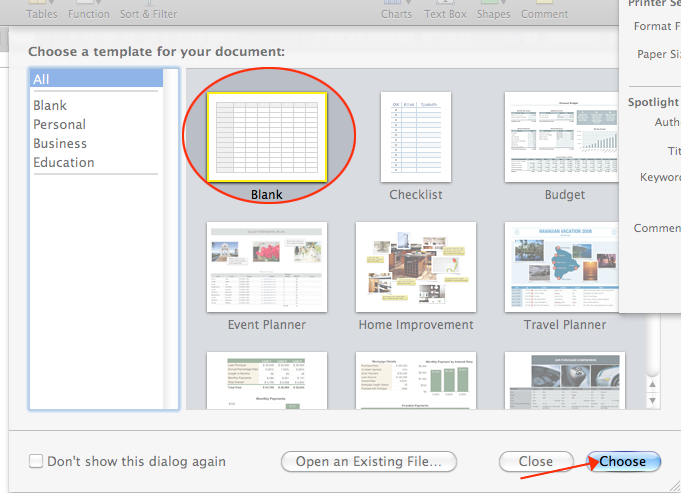
- Select ROW 1 and select a font size, font and text color.
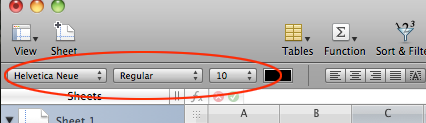
- In cell A1 Type ASCII.
- In cell B1 type Letters.
- In cell C1 type your name.
- Going across row 1 enter each student's name from the class.
- In the last cell across row 1 (the cell after the last student's name) type total.
- In cell A2 type the number 65. In cell A3 type the number 66. Grab the little box in the right lower corner and drag to A27:
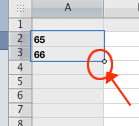
- Click on cell B2 and type:
=CHAR(A2)
Press RETURN - Grab the little box in the right lower corner of cell B2 and drag it to B27.
- Select cells C2 to your last column of student names to row 27, and click on the the function button and select sum from the pulldown:
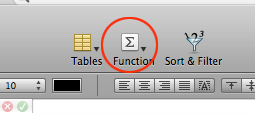
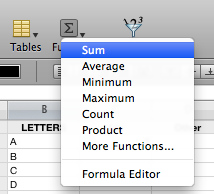
- Using the results from above (the text analyzer) fill in your data
- Add the other students' data. You could write every student's result on the board so each student could share their results.
- Select cells in row 2 from C2 to the column before the total column. Then click on the Function Icon and select Sum:

- Click on the small circle in the lower right corner of the cell in row 2 in the Total column and drag down to row 27.
- Create another column after Total for Average.
- Click on the cell in row 2 in the Average column and type =(, then click on cell C2, D3, E4, until the last student in Row 2. Type )/number_of_students and press RETURN.
- Grab the little box in the right lower corner of Average cell in row 2 and drag it to row 27.
- Select cells C2 to your last Column in row 27 and select Format>Chart>Chart Type or press the Chart Icon.
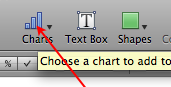
- Select this type of chart:
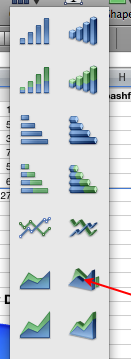
Caesar Ciphers
Julius Caesar is supposed to have used secret codes known today as Caesar Ciphers. There are 26 such ciphers in the English alphabet. In the simplest form, A is replaced with B, B is replaced with C, and so on, up to Z, which is replaced with A. This is called a rotate-one Caesar cipher because it rotates the alphabet one place. A rotate-two cipher replaces A with C, B with D, and so on up to Z which is replaced by B.The following line is encrypted with a rotate-one cypher:
Uif gpmmpxjoh mjof jt uijt mjof fodszqufe xjui b spubuf pof dzqifs:Note that the letters in the above have been changed, but the spaces and punctuation marks have not. Also, capitalization has been preserved.
For most Caesar ciphers, decryption and encryption require different algorithms, but not for the rotate-13 cipher; here, the same algorithm will both encrypt and decrypt. This is because there are 26 letters in our alphabet, so doing rotate-13 twice brings each letter back to itself.
Enter and analyze a text, then encode it by selecting a cipher. You can also decode text:
Multiple Shifts
Trithemius, a sixteenth century German abbot wrote the first book on cryptology and devised a cipher using multiple shifts in a pattern. Using a repetitive pattern such as 0-1-2-3 would mean the first letter is not shifted, the second is shifted once, and so on. Another method is to use a keyword. If the word to encode was HELP and the keyword was WORD, to find the cipher for H, look down the H column and across the W row to D.Vigenére cipher
In the Vigenére cipher a different cipher is used to encrypt different letters of a message. To unscramble the message, the receiver needs to know which row of the Vigenére square (or which Caesar Cipher) has been used to encipher each letter. This type of cipher depends on a keyword.The keyword is spelled out above the message, and is repeated over and over again so that each letter in the message is associated with a letter from the keyword. To encrypt the first letter begin by identifying the key letter above it which defines which cipher to use.
- Start with a phrase:It is easy to decode
- Place the keyword over the phrase. In this example, the keyword is message. Repeat as necessary
m e s s a g e m e s s a g e m e I t i s e a s y t o d e c o d e - Each letter of the keyword is associated with a cipher (the row in the Vigenére square beginning with that letter). Once you found the row you can encrypt the letter
in the phrase.
In the example m is row 12 so i becomes um e s s a g e m e s s a g e m e u t i s e a s y t o d e c o d e
Challenge
Encode an urban legend- Write your own urban legend.
What is an Urban Legend?
Urban Legend
An urban legend is a secondhand story that is told as true. It must be plausible enough to be believed, and likely to be framed as a cautionary tale, about some horrific, embarrassing, ironic, or exasperating series of events that supposedly happened to a real person.
An urban legend is meant to be believed. They are a type of folklore, which in turn comprises the beliefs, stories and traditions of ordinary people. They are about the things we fear, the things we dread, or the things we wish for.
The phrase urban legend entered the popular lexicon in the early 1980s with the publication of folklorist Jan Harold Brunvand's first book on the subject, The Vanishing Hitchhiker (W.W. Norton: 1981).
Common characteristics- It is a narrative.
- It is alleged to be true.
- Its veracity is unproven.
- It is plausible enough to be believed.
- It is likely to take the form of a cautionary tale.
- It is attributed to trustworthy secondhand sources (e.g., "a friend of a friend," "my sister's best friend's cousin," etc.).
Examples:
The Poodle in the Microwave
My mother just told me this story. Her friend has a neighbor who is an old woman that lives alone. Yesterday, the neighbor bathed her miniature poodle, Pierre, and was about to towel-dry him when her phone rang. It was her daughter, reminding her that they had arranged to meet for lunch a half hour earlier. The neighbor apologized for being late and said she'd be there as quickly as she could.
As she began towel-drying Pierre, it dawned on her that there was a quicker way to do it: the microwave. So she put the dog inside the oven, selected "defrost" and pressed "start".
A half a minute later, when she was getting ready to leave, she heard a muffled explosion in the kitchen.
Pierre the poodle was no more.
"The Poodle in the Microwave" (a.k.a. "The Microwaved Pet") enjoyed its first wave of popularity in the mid-1970s. In part, it's a cautionary tale reflecting societal ambivalence toward technological change (a recurrent theme in contemporary folklore). Greater convenience entails greater risks, such stories seem to say, so we should approach new technologies with caution. Yet "The Microwaved Pet" also hearkens back to warnings dating back to the 1940s, if not earlier, about dogs and cats suffering injury or death after crawling unnoticed into old-fashioned gas ovens. While one can always quibble over the "function" or deeper meanings of urban legends, it's safe to say that they almost always serve as a barometer of our everyday fears.--David Emery, About.com
The Mexican Pet (version 1)
This woman and her husband go to Mexico. Outside their motel room, the lady notices a strange-looking small dog. She feeds it for a couple of nights and eventually she lets the dog sleep in the room with them. She falls in love with this ugly, but adorable animal and decides to take it home at the end of their vacation.
They find a vet and make an appointment to arrange for the paperwork to get the dog into the country. When they arrive for their appointment, the vet informs them that the dog is actually a type of Mexican rat.
Version 2
My brother's college roomate was working in Boston. At work he saw this little white dog. People started to feed it, bringing treats when they arrived. My brother's roomate's girlfriend had been thinking about getting a dog. He told her about the stray that everyone had been feeding. Together they decided to adopt the stray.
When he went to work the next day, the dog did not show up, but the next day the dog was there. He coaxed the dog into his car and brought him home. The couple cleaned and bathed the dog, and it slept with them that night and the next night.
When the girlfriend came home from class the following day, she found that the dog had eaten her cat. The only thing left of the cat was the skull. There was no blood anywhere. She called the vet who told her to bring the dog right in. He could not do anything for the cat, but the bones from the cat could do injury to the dog.
She brought the dog in and was in the waiting room when the guy at the desk asked her to step into one of the rooms. When she got in the room the vet came in and asked her where she got the dog. She told him it was a stray she found.
The vet told her she had to kill it immediately--that it was not a dog, but a 40-pound Cambodian rat that came in on some boat. The rat was so big that it looked liked a small dog with a little snub tail.
There's a variant of this legend long told in Europe called "The Turkish Pet"—indicating that no matter where in the world it is told, this story conveys a xenophobic message: Beware of foreign lands and all things that come from them Ñ they're bound to be strange and unsafe.
Death is a frequent motif in this legend. The misidentified "dog" either kills another family pet, is found to be dying from some very unpleasant disease, or ends up drowning in the toilet.—David Emery, About.com
Cactus
My brother's neighbor in Tuscon bought a large cactus from a nursery. When she go it home, she noticed something odd. The cactus appeared to be breathing. She called the nursery and said, "I know this sounds crazy, but I think my cactus is breathing."
The woman from the nursery told her to get out of the house, and that she (the nursery woman) was going to call the police. The police came into to the house and took the cactus and put it in a van. Just as they got it into the van, the cactus exploded and thousands of scorpions came out!
Version 2
My friend's mother told me this story about her cousin.Her cousin was either given a cactus or bought one—I don't know. At any rate, she took it home and gave it a place of honor in the dining room. (Or sun room or living room...)
She soon noticed an interesting phenomenon--the cactus appeared to be "breathing." In-out, in-out, ever so slightly moved the sides of the huge plant. At first she and her family thought nothing of it, but then I think it was her husband decided to check it out with the local nursery.
A telephone call was placed and the "breathing" described. The nurseryman told the father to "GET THE CACTUS OUT OF THE HOUSE, GET IT OUT NOW!" The guy dropped the phone and raced to get the plant out into the yard.
When he took it outside the cactus EXPLODED and hundreds (thousands, tens of thousands) of baby spiders erupted from the interior of the houseplant.
"The Spider in the Yucca," as this tale was known early on, first popped up in Scandinavia during the 1970s. The southwestern decor fad breathed new life into the legend during the early 1990s, when it also became fashionable to peg Ikea stores as the source of the infested houseplants.--David Emery, About.com
- It is a narrative.
- Create your own or print out an encoder ring to encode or decode the stories.


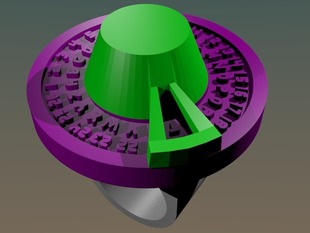
Thing:14891 by cymon Thing:18315 by cymon Thing:17582 by cymon - Encode your own story by typing it in the box below. Choose a cipher to start, like C, and press the encode button:
Enter the text to be encoded:
Starting Cipher:
Ciphertext (this is where your code will be displayed or where you should paste encoded text):
This cipher works like this:- You pick a cipher for your message.
- You perform the normal Caesar cipher on the first character in your message.
-
Now the encoded character acts as the next cipher. Shift the next character by the amount corresponding to the last plaintext character's place in the cipher. So if
C or
2 is your cipher and
a game
is your message
a becomes
c.
c's place in the alphabet now becomes the cipher for letter
g, which becomes a
i.
I's place becomes the cipher for
a, the third letter in the message, shifting the letter by
8.
The statistical information about letter frequency is now very well hidden.a g a m e c i i u y
- You pick a cipher for your message.
- Give your encoded story to a classmate without the key.
- Give another copy of your story to a classmate with the key.
Standards
Learning Standards for the Arts
| Visual | intermediate | |
| 1. | Students will make works of art that explore different kinds of subject matter, topics, themes, and metaphors. Students will understand and use sensory elements, organizational principles, and expressive images to communicate their own ideas in works of art. Students will use a variety of art materials, processes, mediums, and techniques, and use appropriate technologies for creating and exhibiting visual art works. | √ |
| 1.a | Produce a collection of art works, in a variety of mediums, based on a range of individual and collective experiences. | √ |
| 1.b | Know and use a variety of sources for developing and conveying ideas, images, themes, symbols, and events in their creation of art | √ |
| 1.c | Use the elements and principles of art to communicate specific meanings to others in their art work | √ |
| 2. | Students will know and use a variety of visual arts materials, techniques, and processes. Students will know about resources and opportunities for participation in visual arts in the community (exhibitions, libraries, museums, galleries) and use appropriate materials (art reproductions, slides, print materials, electronic media). Students will be aware of vocational options available in the visual arts. | √ |
| 2.a | Develop skills with a variety of art materials and competence in at least one medium. | |
| 2.b | Use the computer and other electronic media as designing tools and to communicate visual ideas. | |
| Visual | Commencement-General Education | |
| 1. | Students will make works of art that explore different kinds of subject matter, topics, themes, and metaphors. Students will understand and use sensory elements, organizational principles, and expressive images to communicate their own ideas in works of art. Students will use a variety of art materials, processes, mediums, and techniques, and use appropriate technologies for creating and exhibiting visual art works. | √ |
| 1.b | Create art works in which they use and evaluate different kinds of mediums, subjects, themes, symbols, metaphors, and images. | √ |
| 2 | Students will know and use a variety of visual arts materials, techniques, and processes. Students will know about resources and opportunities for participation in visual arts in the community (exhibitions, libraries, museums, galleries) and use appropriate materials (art reproductions, slides, print materials, electronic media). Students will be aware of vocational options available in the visual arts. | √ |
| 2.b | Use the computer and electronic media to express their visual ideas and demonstrate a variety of approaches to artistic creation. | |
| Visual | Commencement-Major Sequence | |
| 1. | Students will make works of art that explore different kinds of subject matter, topics, themes, and metaphors. Students will understand and use sensory elements, organizational principles, and expressive images to communicate their own ideas in works of art. Students will use a variety of art materials, processes, mediums, and techniques, and use appropriate technologies for creating and exhibiting visual art works. | √ |
| 1.b | Reveal through their work a broad investigation of a variety of individual ideas and at least one theme explored imaginatively and in depth. | √ |
| 2. | Students will know and use a variety of visual arts materials, techniques, and processes. Students will know about resources and opportunities for participation in visual arts in the community (exhibitions, libraries, museums, galleries) and use appropriate materials (art reproductions, slides, print materials, electronic media). Students will be aware of vocational options available in the visual arts. | √ |
| 2.a | Develop Commencement Portfolios that show proficiency in one or more mediums and skill in using and manipulating the computer and other electronic media. | √ |
from Next Generation Science Standards
| Next Generation Science | framework | |
| 1. | Asking questions and defining problems | √ |
| 5 | Using mathematics, information and computer technology, and computational thinking. | √ |
| 8 | Obtaining, evaluating, and communicating information | √ |
| ETS-ED: Engineering Design | ||
| Defining and delimiting engineering problems involves stating the problem to be solved as clearly as possible in terms of criteria for success and constraints, or limits. | √ | |
| Designing solutions to engineering problems begins with generating a number of different possible solutions, evaluating potential solutions to see which ones best meet the criteria and constraints of the problem, then testing and revising the best designs. | √ | |
| Optimizing the design solution involves a process of tradeoffs, in which the final design is improved by trading off less important features for those that are more important. This may require a number of iterations before arriving at the best possible design. | √ | |
| ETS-ETSS: Engineering, Technology, Science and Society | ||
| Influence of engineering, technology, and science, on society and the natural world also involves two complementary ideas. The first is that scientific discoveries and technological decisions affect human society and the natural environment. The second is that people make decisions that guide the work of scientists and engineers. | √ | |
Common Core Learning Standards for Mathematics
| Geometry | 6 | |
| Solve real-world and mathematical problems involving area, surface area, and volume. | ||
| 1 | Find the area of right triangles, other triangles, special quadrilaterals, and polygons by composing into rectangles or decomposing into triangles and other shapes; apply these techniques in the context of solving real-world and mathematical problems. | √ |
| 4 | Represent three-dimensional figures using nets made up of rectangles and triangles, and use the nets to find the surface area of these figures. Apply these techniques in the context of solving real-world and mathematical problems. | √ |
| Geometry | 7 | |
| Draw construct, and describe geometrical figures and describe the relationships between them. | ||
| 1 | Solve problems involving scale drawings of geometric figures, including computing actual lengths and areas from a scale drawing and reproducing a scale drawing at a different scale. | √ | Solve real-life and mathematical problems involving angle measure, area, surface area, and volume. |
| 6 | Solve real-world and mathematical problems involving area, volume and surface area of two- and threedimensional objects composed of triangles, quadrilaterals, polygons, cubes, and right prisms. | √ |
| Geometry | 8 | |
| Solve real-world and mathematical problems involving volume of cylinders, cones, and spheres. | ||
| 9 | Know the formulas for the volumes of cones, cylinders, and spheres and use them to solve real-world and mathematical problems. | √ |
| Congruence | G-CO | |
| Experiment with transformations in the plane | ||
| 1 | Know precise definitions of angle, circle, perpendicular line, parallel line, and line segment, based on the undefined notions of point, line, distance along a line, and distance around a circular arc. | √ |
| 4 | Develop definitions of rotations, reflections, and translations in terms of angles, circles, perpendicular lines, parallel lines, and line segments. | √ |
| Make geometric constructions | ||
| 12 | Make formal geometric constructions with a variety of tools and methods (compass and straightedge, string, reflective devices, paper folding, dynamic geometric software, etc.). Copying a segment; copying an angle; bisecting a segment; bisecting an angle; constructing perpendicular lines, including the perpendicular bisector of a line segment; and constructing a line parallel to a given line through a point not on the line. | √ |
| Modeling with Geometry | G-MG | |
| Apply geometric concepts in modeling situations | ||
| 1 | Use geometric shapes, their measures, and their properties to describe objects (e.g., modeling a tree trunk or a human torso as a cylinder). | √ |
| 3 | Apply geometric methods to solve design problems (e.g., designing an object or structure to satisfy physical constraints or minimize cost; working with typographic grid systems based on ratios) | √ |
CDOS
- Standard 2: Integrated Learning
Students will demonstrate how academic knowledge and skills are applied in the workplace and other settings.
Integrated learning encourages students to use essential academic concepts, facts, and procedures in applications related to life skills and the world of work. This approach allows students to see the usefulness of the concepts that they are being asked to learn and to understand their potential application in the world of work.
Intermediate 2.2 Solve problems that call for applying academic knowledge and skills √
Commencement 2.1 Demonstrate the integration and application of academic and occupational skills in their school learning, work, and personal lives. √ 2.2 Use academic knowledge and skills in an occupational context, and demonstrate the application of these skills by using a variety of communication techniques (e.g., sign language, pictures, videos, reports, and technology) √ - Standard 3a: Universal Foundation Skills
Students will demonstrate mastery of the foundation skills and competencies essential for success in the workplace.
- Basic skills
Basic skills include the ability to read, write, listen, and speak as well as perform arithmetical and mathematical functions.
Elementary 3.1.1 Listen to and read the ideas of others and express themselves both orally and in writing; they use basic mathematical concepts and computations to solve problems. √
Intermediate 3.1.1 Listen to and read the ideas of others and analyze what they hear and read; acquire and use information from a variety of sources; and apply a combination of mathematical operations to solve problems in oral or written form. √
Commencement 3.1.1 Use a combination of techniques to read or listen to complex information and analyze what they hear or read; convey information confidently and coherently in written or oral form; and analyze and solve mathematical problems requiring use of multiple computational skills. √ - Thinking skills
Thinking skills lead to problem solving, experimenting, and focused observation and allow the application of knowledge to new and unfamiliar situations.
Elementary 3.2.1 Use ideas and information to make decisions and solve problems related to accomplishing a task. √
Intermediate 3.2.1 Evaluate facts, solve advanced problems, and make decisions by applying logic and reasoning skills. √
Commencement 3.2.1 Demonstrate the ability to organize and process information and apply skills in new ways. √
- Personal Qualities
Personal qualities generally include competence in self-management and the ability to plan, organize, and take independent action.
Elementary 3.3.1 Demonstrate the personal qualities that lead to responsible behavior. √
Intermediate 3.3.1 Demonstrate the ability to work with others, present facts that support arguments, listen to dissenting points of view, and reach a shared decision. √
Commencement 3.3.1 Demonstrate leadership skills in setting goals, monitoring progress, and improving their performance. √
- Interpersonal Skills
Positive interpersonal qualities lead to teamwork and cooperation in large and small groups in family, social, and work situations.
Intermediate 3.4.1 Demonstrate the ability to work with others, present facts that support arguments, listen to dissenting points of view, and reach a shared decision. √
Commencement 3.4.1 Communicate effectively and help others to learn a new skill. √
- Technology
Technology is the process and product of human skill and ingenuity in designing and creating things from available resources to satisfy personal and societal needs and wants.
Intermediate 3.5.1 Select and use appropriate technology to complete a task. √
Commencement 3.5.1 Apply their knowledge of technology to identify and solve problems. √
- Managing Information
Information management focuses on the ability to access and use information obtained from other people, community resources, and computer networks.Elementary 3.6.1 Describe the need for data and obtain data to make decisions. √
Intermediate 3.6.1 Select and communicate information in an appropriate format (e.g., oral, written, graphic, pictorial, multimedia). √
Commencement 3.6.1 Use technology to acquire, organize, and communicate information by entering, modifying, retrieving, and storing data. √
- Managing Resources
Using resources includes the application of financial and human factors, and the elements of time and materials to successfully carry out a planned activity.Elementary 3.7.1 Demonstrate an awareness of the knowledge, skills, abilities, and resources needed to complete a task. √
Intermediate 3.7.1 Understand the material, human, and financial resources needed to accomplish tasks and activities. √
Commencement 3.7.1 Allocate resources to complete a task. √
- Systems
Systems skills include the understanding of and ability to work within natural and constructed systems.Elementary 3.8.1 Demonstrate understanding of how a system operates and identify where to obtain information and resources within the system. √
Intermediate 3.8.1 Understand the process of evaluating and modifying systems within an organization. √
Commencement 3.8.1 Demonstrate an understanding of how systems performance relates to the goals, resources, and functions of an organization. √
- Basic skills
Career Development and Occupational Studies
Standards-based education addresses three types of standards
- content—identify what students should know and be able to do
- performance—identify levels of achievement in relation to the content standards, answering the question "How good is good enough?"
- opportunity-to-learn—the availability of resources, programs, and qualified teachers needed to enable the students to meet the identified standards.
| CDOS Standards | ||
| Learning experiences have real-life applications. | √ | |
| Lessons are authentic and project-based. | √ | |
| Lessons are experiential in nature. | √ | |
| Lessons are hands-on. | √ | |
| Students learn and then apply skills they learn in school. | √ | |
| Students integrate knowledge with experience. | √ | |
| Students offer comments of how much they are looking forward to their future careers because classroom activities are relevant to the real world. | √ | |
| Assessment directly measures performance. | √ | |
-
Standard 2:
Intermediate 2.2 Solve problems that call for applying academic knowledge and skills √ 2.3 Use academic knowledge and skills in an occupational context, and demonstrate the application of these skills by using a variety of communication techniques (e.g., sign language, pictures, videos, reports, and technology). √
Commencement 2.1 Demonstrate the integration and application of academic and occupational skills in their school learning, work, and personal lives. √ 2.2 Use academic knowledge and skills in an occupational context, and demonstrate the application of these skills by using a variety of communication techniques (e.g., sign language, pictures, videos, reports, and technology) √ - Standard 3a:
Universal Foundation Skills Students will demonstrate mastery of the foundation skills and competencies essential for success in the workplace.
- Basic skills
Basic skills include the ability to read, write, listen, and speak as well as perform arithmetical and mathematical functions.
Intermediate 3.1.1 Listen to and read the ideas of others and analyze what they hear and read; acquire and use information from a variety of sources; and apply a combination of mathematical operations to solve problems in oral or written form. √
Commencement 3.1.1 Use a combination of techniques to read or listen to complex information and analyze what they hear or read; convey information confidently and coherently in written or oral form; and analyze and solve mathematical problems requiring use of multiple computational skills. √ - Thinking skills
Thinking skills lead to problem solving, experimenting, and focused observation and allow the application of knowledge to new and unfamiliar situations.
Intermediate 3.2.1 Evaluate facts, solve advanced problems, and make decisions by applying logic and reasoning skills. √
Commencement 3.2.1 Demonstrate the ability to organize and process information and apply skills in new ways. √
- Personal Qualities
Personal qualities generally include competence in self-management and the ability to plan, organize, and take independent action.
Intermediate 3.3.1 Demonstrate the ability to work with others, present facts that support arguments, listen to dissenting points of view, and reach a shared decision. √
Commencement 3.3.1 Demonstrate leadership skills in setting goals, monitoring progress, and improving their performance. √
- Interpersonal Skills
Positive interpersonal qualities lead to teamwork and cooperation in large and small groups in family, social, and work situations.
Intermediate 3.4.1 Demonstrate the ability to work with others, present facts that support arguments, listen to dissenting points of view, and reach a shared decision. √
Commencement 3.4.1 Communicate effectively and help others to learn a new skill. √
- Technology
Technology is the process and product of human skill and ingenuity in designing and creating things from available resources to satisfy personal and societal needs and wants.
Intermediate 3.5.1 Select and use appropriate technology to complete a task. √
Commencement 3.5.1 Apply their knowledge of technology to identify and solve problems. √
- Managing Information
Information management focuses on the ability to access and use information obtained from other people, community resources, and computer networks.Intermediate 3.6.1 Select and communicate information in an appropriate format (e.g., oral, written, graphic, pictorial, multimedia). √
Commencement 3.6.1 Use technology to acquire, organize, and communicate information by entering, modifying, retrieving, and storing data. √
- Managing Resources
Using resources includes the application of financial and human factors, and the elements of time and materials to successfully carry out a planned activity.
Intermediate 3.7.1 Understand the material, human, and financial resources needed to accomplish tasks and activities. √
Commencement 3.7.1 Allocate resources to complete a task. √
- Basic skills
- Standard 3b:
Career Majors Students who choose a career major will acquire the career-specific technical knowledge/skills necessary to progress toward gainful employment, career advancement, and success in postsecondary programs.>
Essential Questions
| Who am I as a citizen? | Students develop self-management skills for researching a topic. Students develop critical thinking skills. Students develop effective interpersonal skills. | √ |
| How are my school experiences connected to my future success? | Students will acquire skills in decision making, communication, and teamwork. Students will learn various management skills. Students will participate in a simulated work environment. | √ |
| How are my social skills related to my future success? | Students will predict future situations. Students will work as a team to complete a project. Students will develop problem-solving strategies. Students will interact effectively with team partners. | √ |
| How do I develop the skills and abilities that I need to be successful in a career? How do I find out what I want to know? | Students will research topics using the internet | √ |
| Why do the choices I make now matter to my future? | Students will gain an awareness of the importance of personal responsibility and good work habits. Students will gain an awareness of the impact of their actions and choices. | √ |
