Tutorial
Spinning in Sketchup
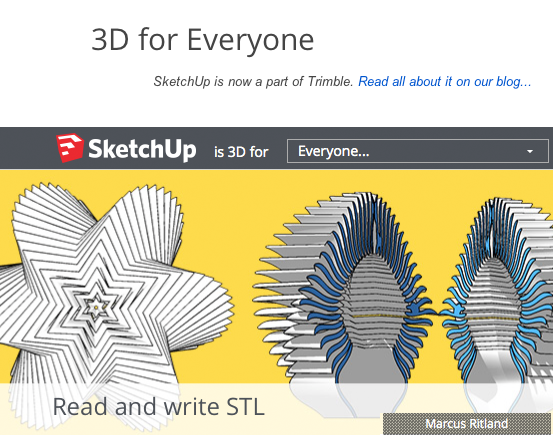
What is it?
SketchUp allows you to spin flat shapes around circles to get complex solid forms.What's the tutorial?
Spinning
- Open SketchUp.
- Set up your view:
- Select the figure and press delete to remove the figure from the scene:
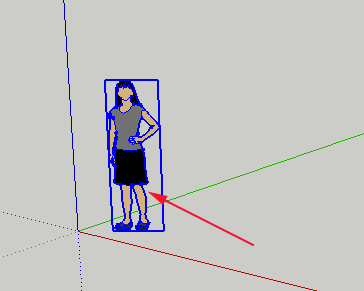
- Select View>Hidden Geometry to see latitudinal and longitudinal lines:
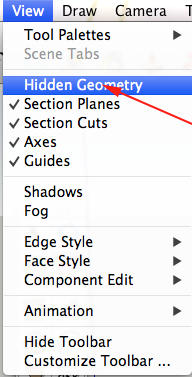
- If your large tool set is not visible, select View>Tool Palettes>Large Tool Set to make it visible:
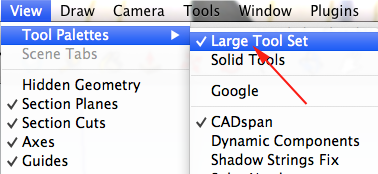
- Select the figure and press delete to remove the figure from the scene:
- Adjust the view with the Orbit tool (O) so that the horizon line is more in the middle of the document:
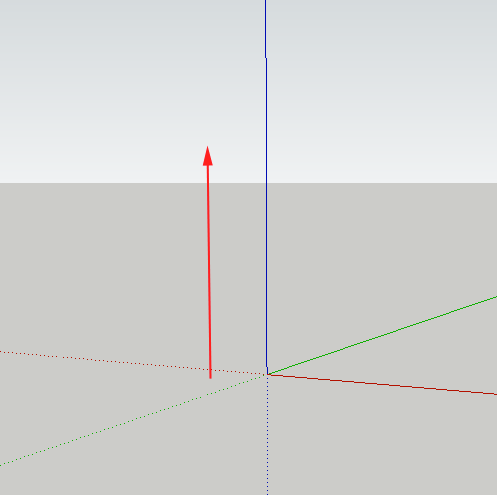
- Select the Rectangle tool (R) to draw a vertical rectangle from the origin point (the point where the red, green, and blue axes intersect) to the left.
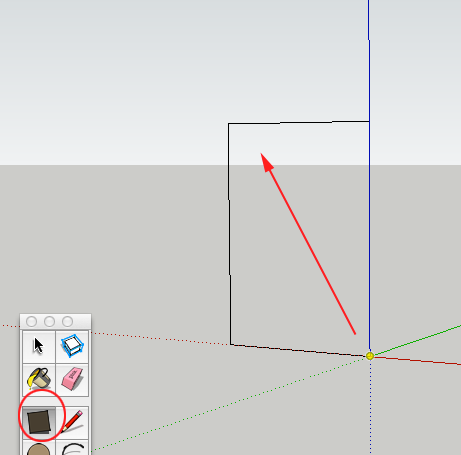
- Select the Freehand tool:
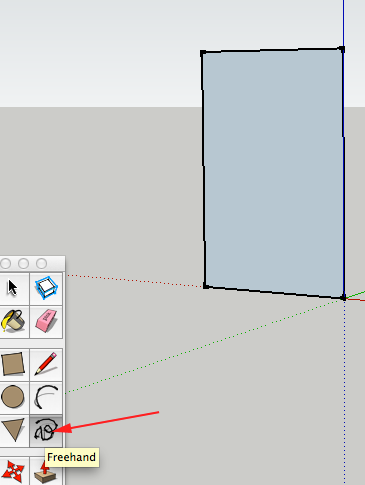
- Draw a line on your vertical plane connecting the top line to the bottom line:
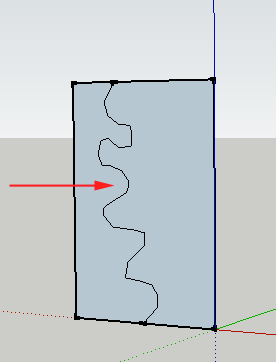
- Select the Eraser (E) tool and delete the extraneous lines:
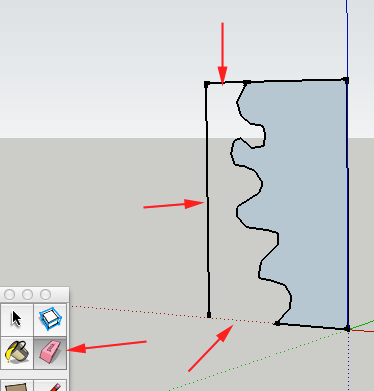
- Select the Circle tool (C):
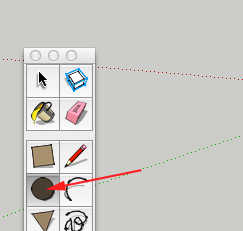
- Click on the red axis line near your shape. Make sure your circle is lying on the ground plane:
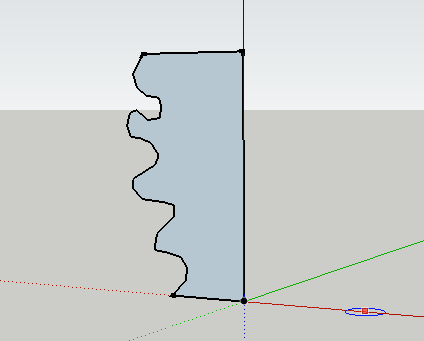
- Drag the radius out to the origin point:
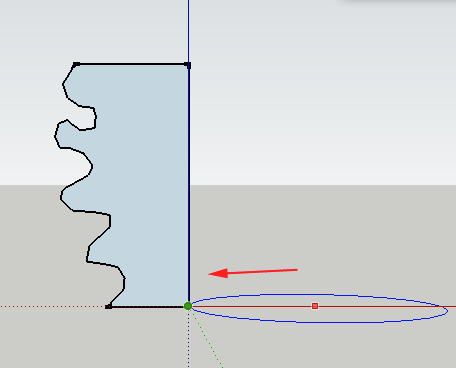
- Press spacebar to select the Select tool and select the circular plane:
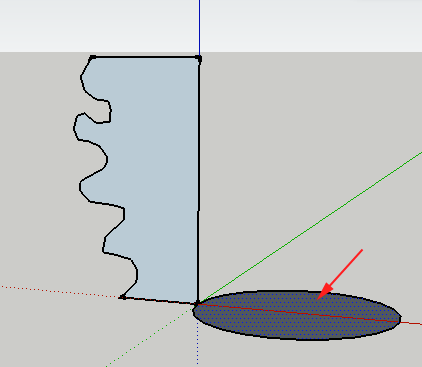
- Click on the Follow me tool and click on the vertical shape:
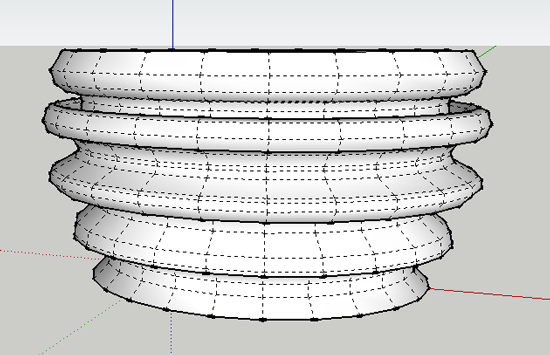
- Select the Orbit tool (O) and move the view to the bottom of the form, then press spacebar and select the circle:
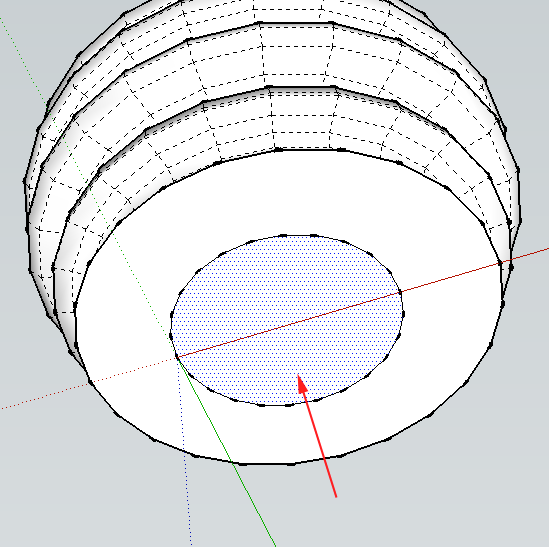
- Press the Delete key to erase the circle.
- If your form is blue gray
- Click on the spacebar and triple click on the form to select it:
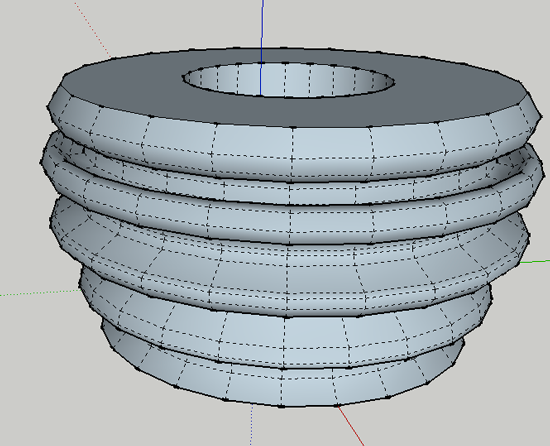
- CTRL+ click on the form and select Reverse Faces
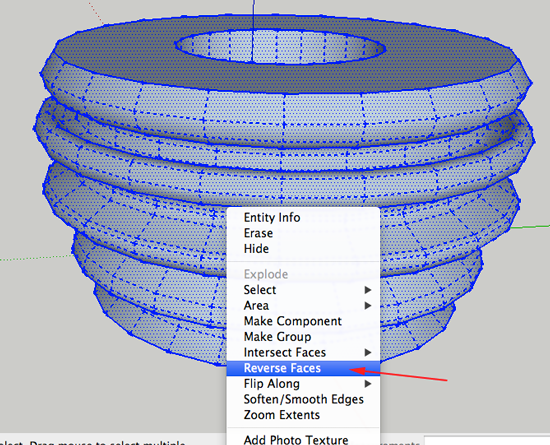
- Click on the spacebar and triple click on the form to select it:
- Edit the form as you'd like. You can navigate to top view (CTRL+1/Command+1) and select the Scale tool (S):
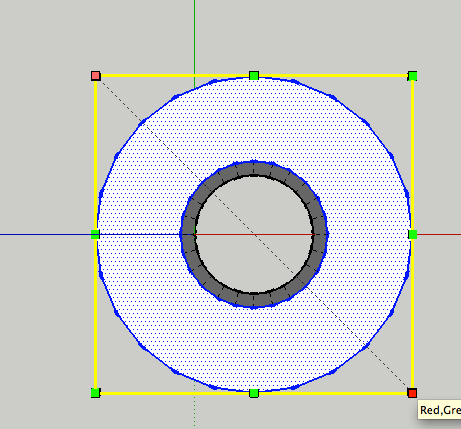
To scale from center, click a node while holding ALT/OPTION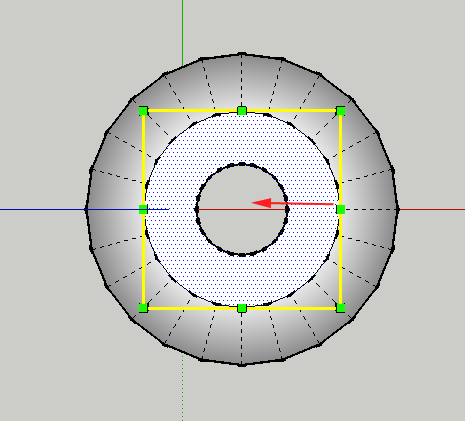
Now what?
- Create a model by spinning.
