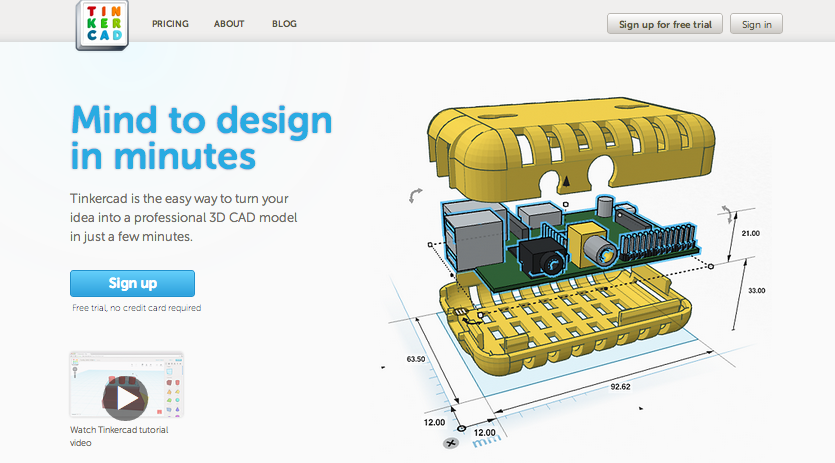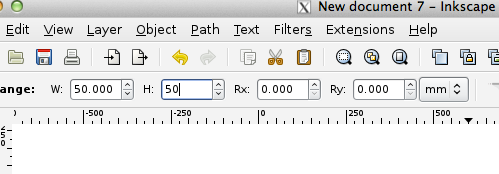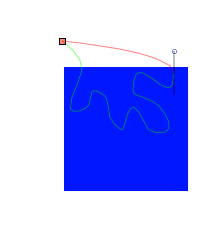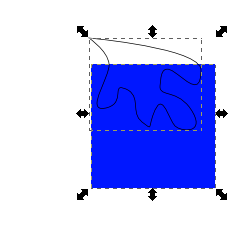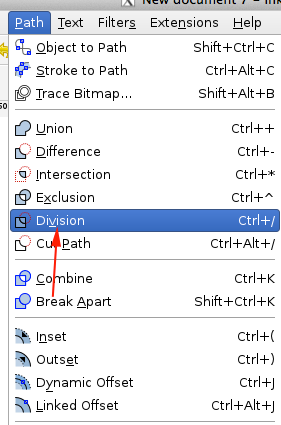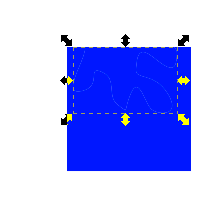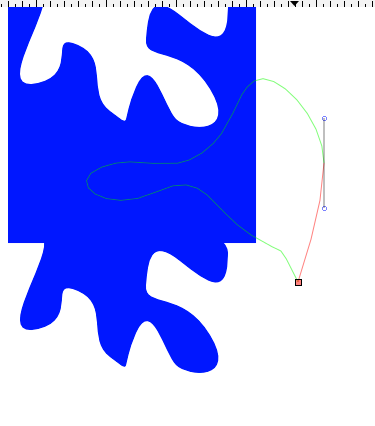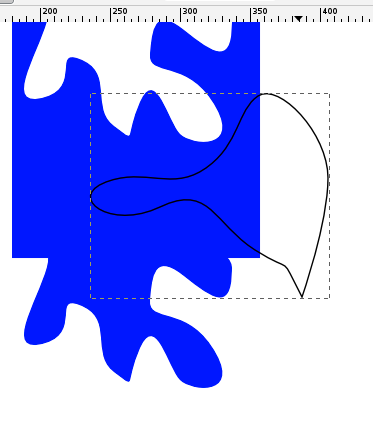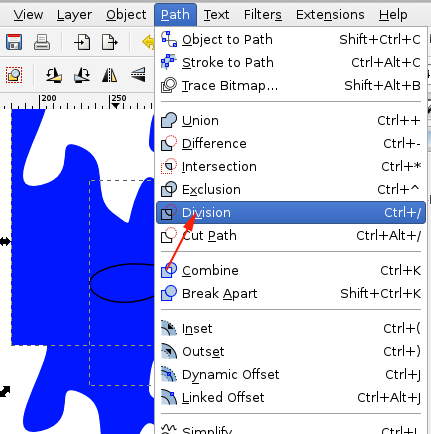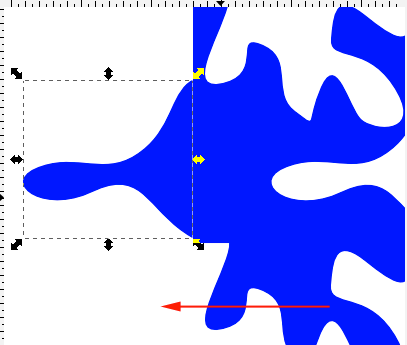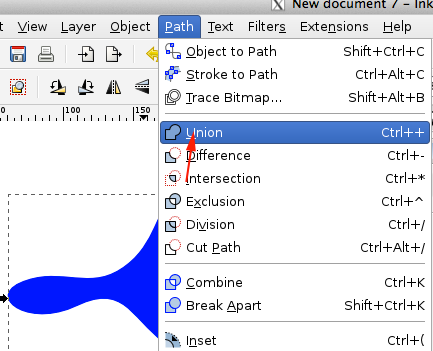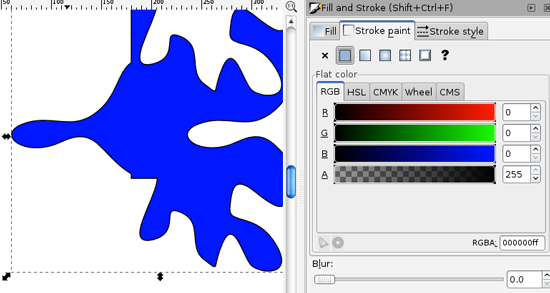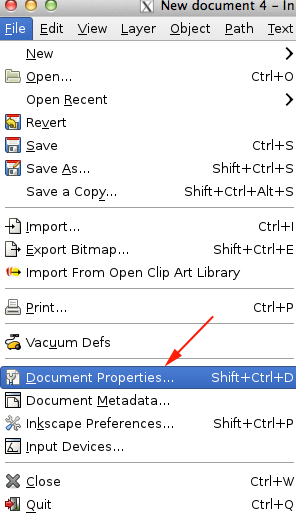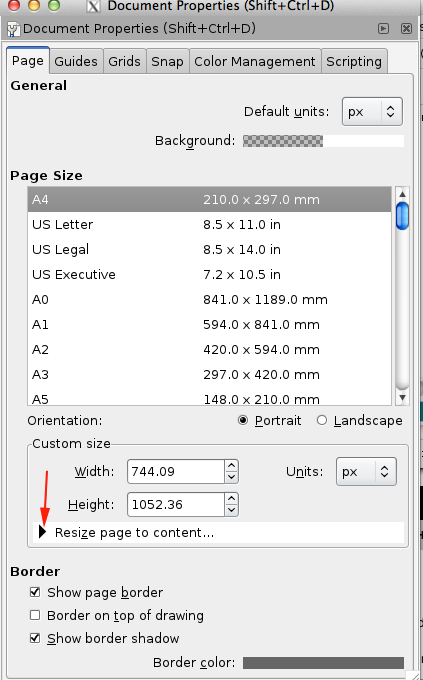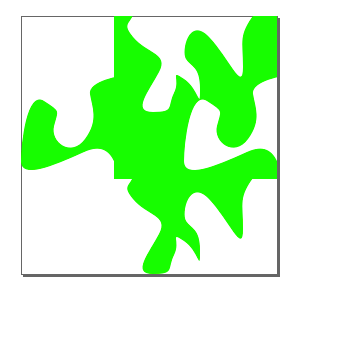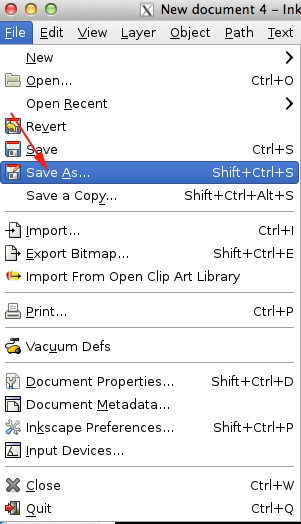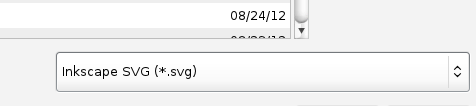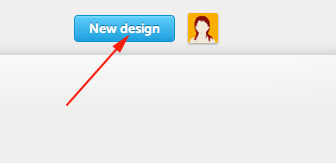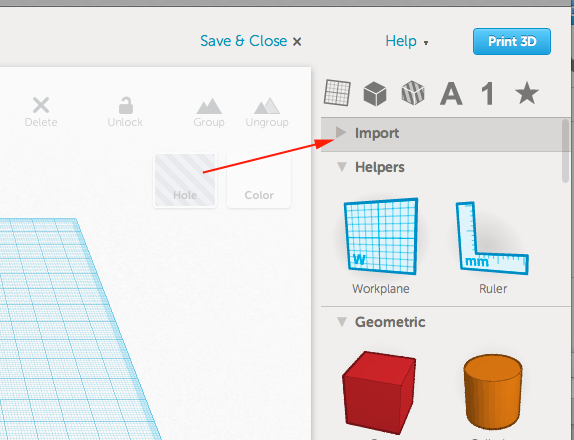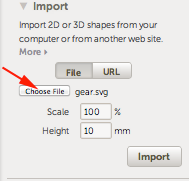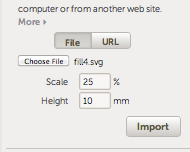Tessellations, Inkscape and Tinkercad
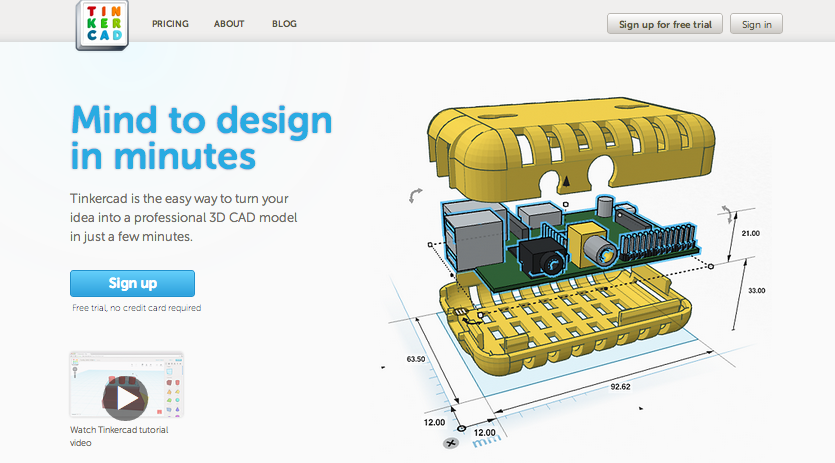
What is it?
A tessellation is a repeating pattern with no gaps or overlaps. This tutorial will show you how to design a tile in Inkscape and then import it into Tinkercad.
What's the tutorial?
- If you don't have Inkscape, download and install it from here. Otherwise open the application.
- Create a New Document. CTRL+N
- Press F4, hold down CTRL and drag a perfect square.
- Resize the square so that it will be 50 x 50 mm
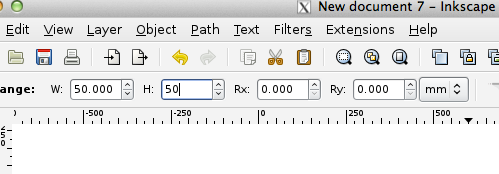
- Double click on Fill and Stroke or press SHIFT+CTRL+F. Set a fill color and select no stroke.

- Use the bezier tool or pencil tool and draw out a nibble from the top.
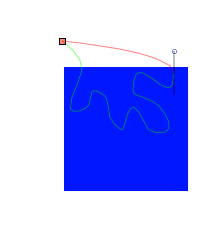

- Select the rectangle and the nibble and select Path>Division
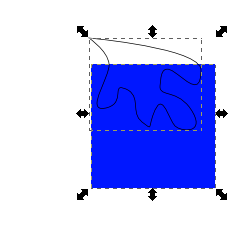
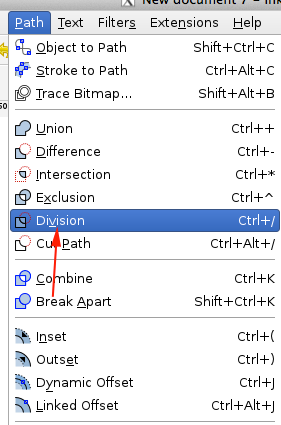
- Select just the nibble and while holding CTRL, drag the nibble down and align it with no gap or overlap
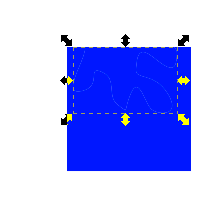
- Take a nibble from the right, Path>Division, select, CTRL+drag to the left:
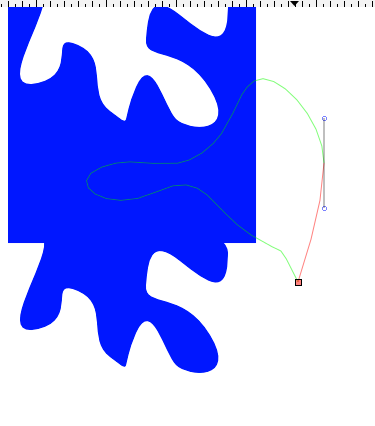
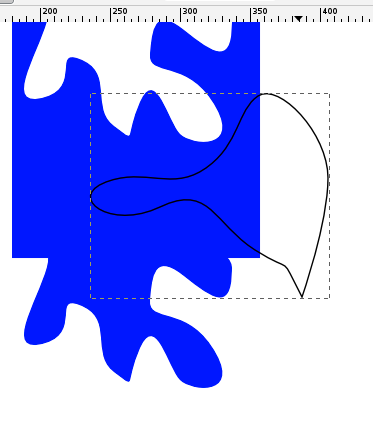
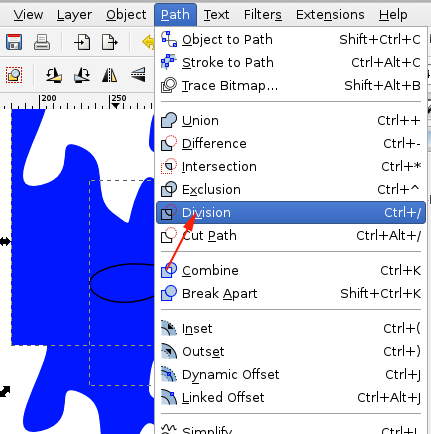
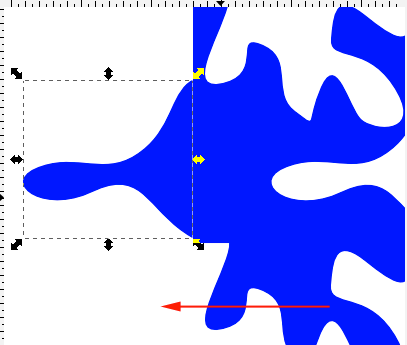
- Select all the pieces and then select Path>Union
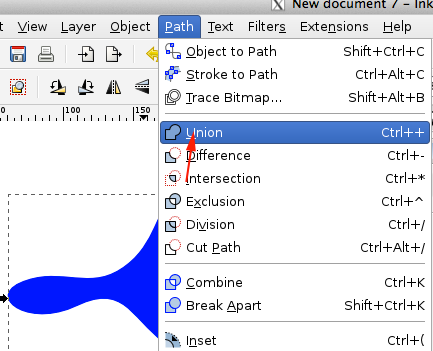
- Select the shape and add a stroke
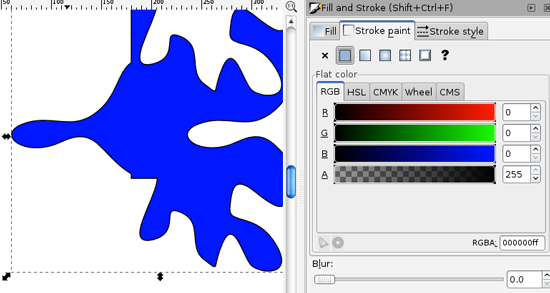
- Make a duplicate of the shape by selecting it and then Edit>Duplicate

- Select the duplicate and then Edit>Inset (CTRL+))

You might want more precision. Instead of using Inset, you can press CTRL+J
to use dynamic offset. Add a stroke of .5mm then click on the node that appears and scale the duplicated shape down the width of the stroke:

- Move the smaller shape to the right

- Delete the original and remove the stroke from the smaller shape

- From File menu select Document Properties or press SHIFT+CTRL+D
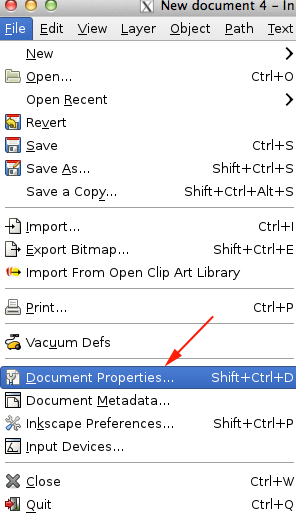
- Toggle open the Resize Page to Content option
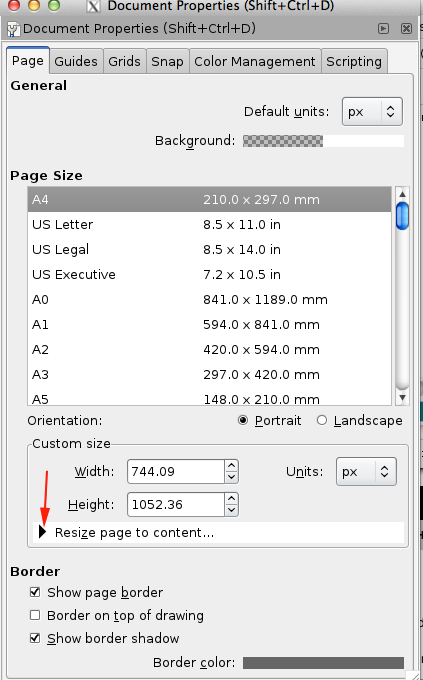
- Select Resize page to drawing or selection
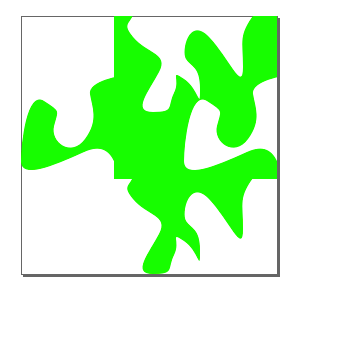
- Save the Drawing as an SVG
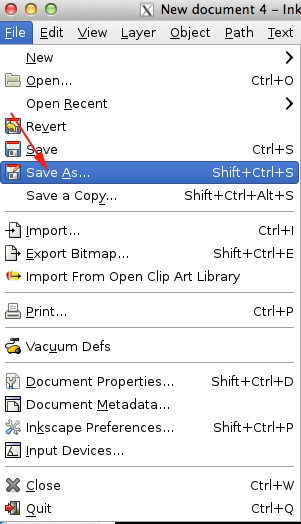
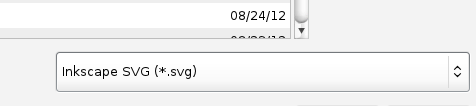
- Open a webGL enabled browser like Google Chrome or Firefox
- Navigate to tinkercad.com
- Once you have signed in or created a new account, click the button to design a new thing:
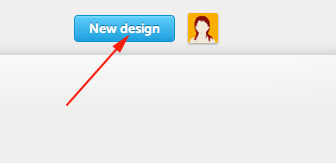
- Instead of dragging a shape on to the work plane, toggle open the import menu
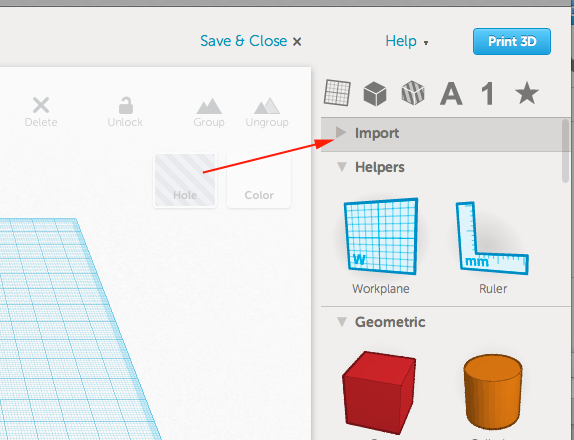
- Select File and then press Choose File (I scaled mine down to 25%)
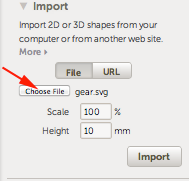
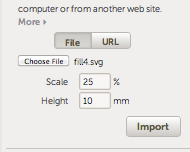
- Once you have chosen a file, press Import
- Select the tile and hold down OPTION/ALT +Shift to scale the shape back to the correct size:

- Make a duplicate of the tile, download and print.
Now what?
- Upload your own tessellation to Thingiverse
- Come back tomorrow for more information and inspiration!