Aligning along an axis in SketchUp is simple. When moving a part along an
axis.
After the third click, you will see a dialog box that will ask if you want Duplicate this group .
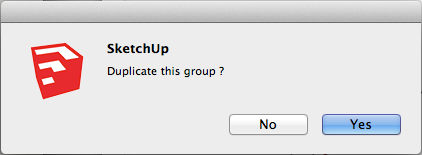
If you just want to move the selected group or component, select No, otherwise select Yes:
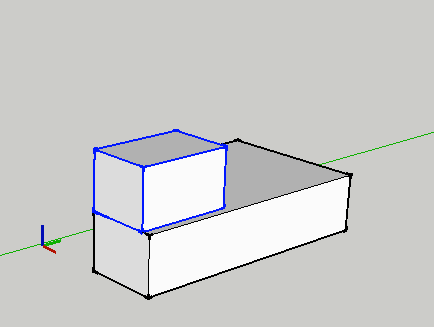
To move an entity that is not a group you need to make 6 clicks. Press spacebar to select the Select tool. Triple click on the entity to select it:
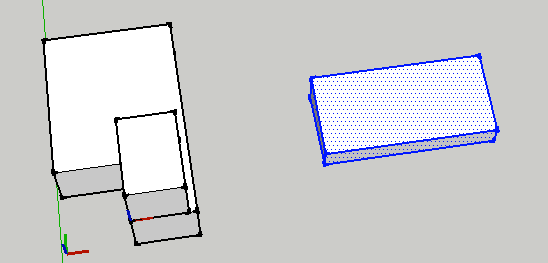
Make sure you orient your view so that you can click on all six points
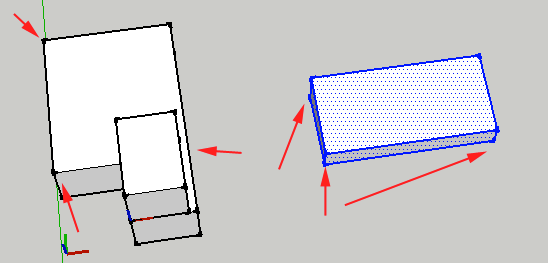
CTRL+click on the entity and select Align from the Context Menu:
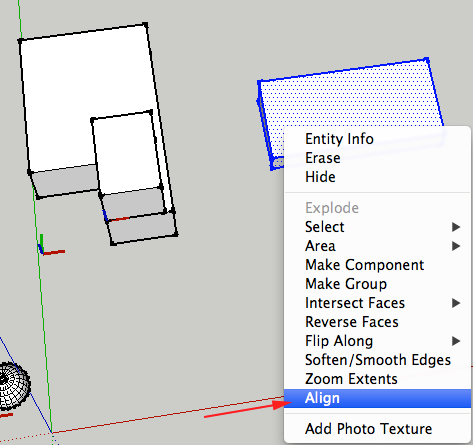
Click on the start origin point
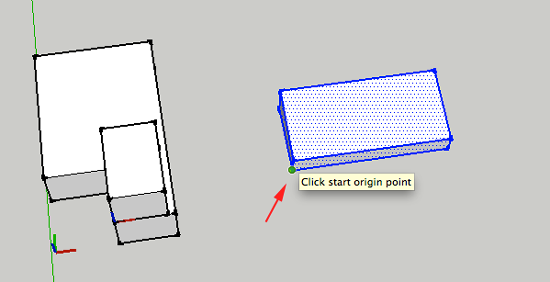
Click on the start X axis orientation
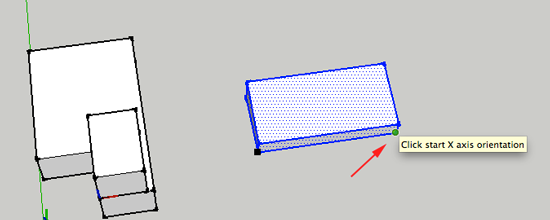
Click on the start Y axis orientation
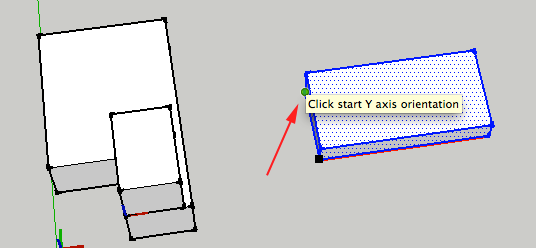
Click on the end X axis orientation
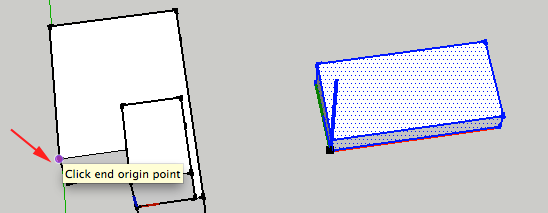
Click on the end X axis orientation
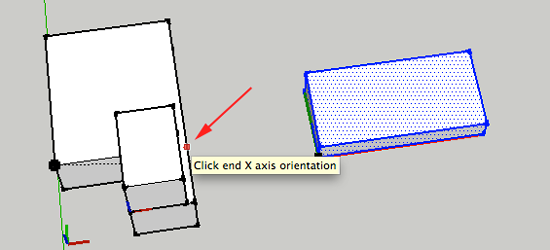
Click on the end Y axis orientation
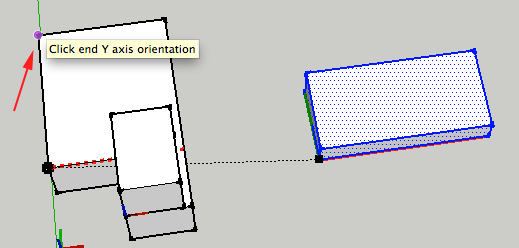
After you click on the last point, the entity will reposition itself:
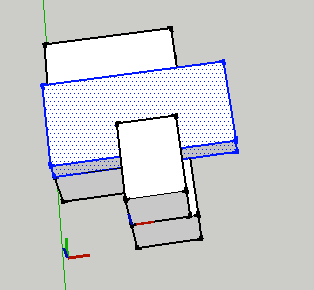
Aligning along an axis
- Open SketchUp
- Create an entity.
- Press spacebar to choose the Select tool
-
Triple click on the entity.
- CTRL+ click and select Make Group.
- Select the Move tool (M) and click on a point, then
press an arrow key to lock the axis of motion. Left arrow = green
axis, up = blue and right = red:
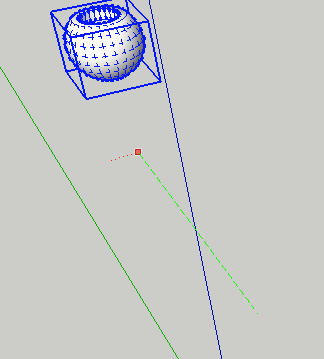
Using an extension
The Align Tool extension was originally created by Didier Bur of SketchUcation.com. This plugin is now in the Extension Warehouse. It will help you to align objects and components precisely.- Open the warehouse, sign in if you have not already.
- Search align
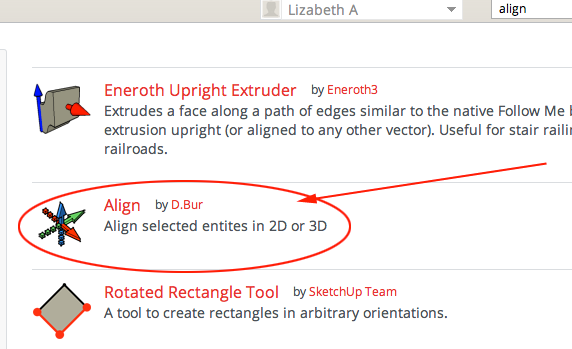
- Select and click Install
- Create a few entities and make some of them groups.
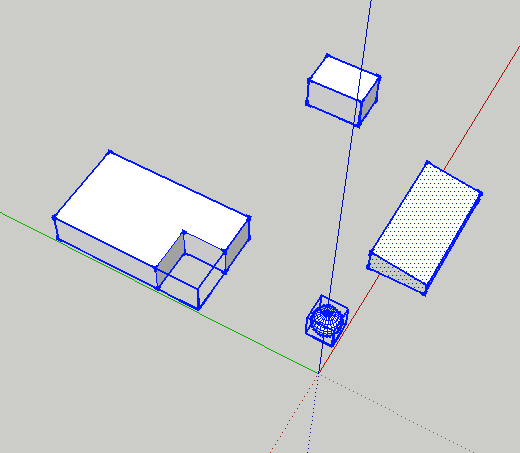
- CTRL+click on a group and select Align Group/Component from the Context Menu:
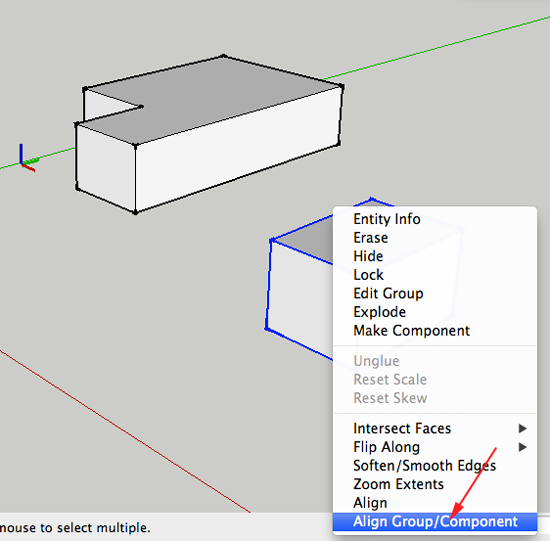
- When aligning groups an components you only have to click the three destination points:
- Select the Group you want to move
- CTRL+click to select Align Group/Component
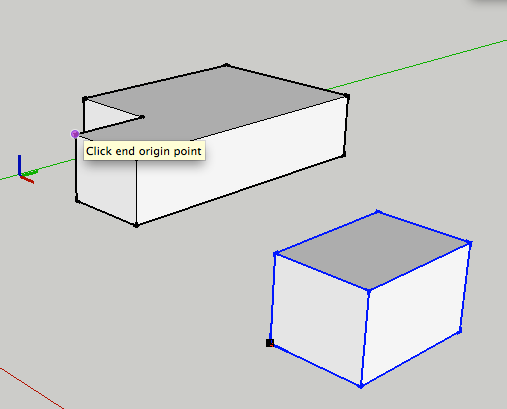
- Select the Group you want to move
- Click end X axis orientation:
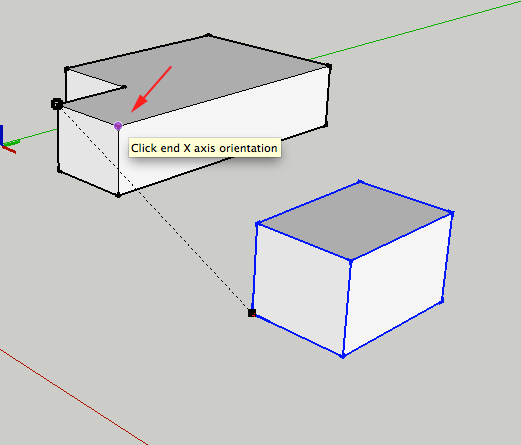
- Click end Y axis orientation:
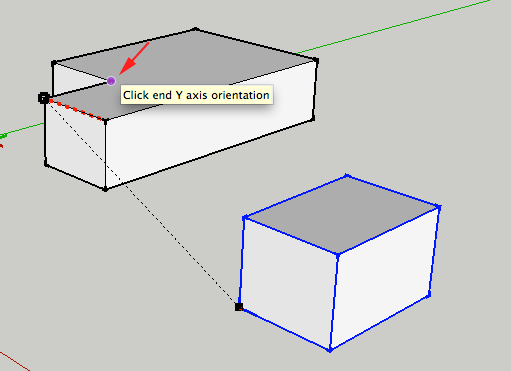
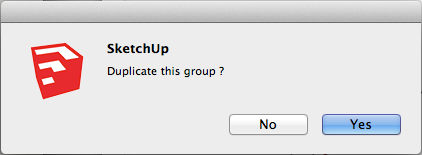
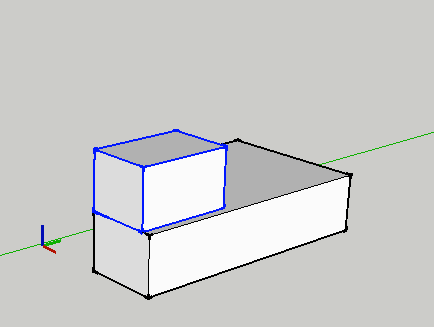
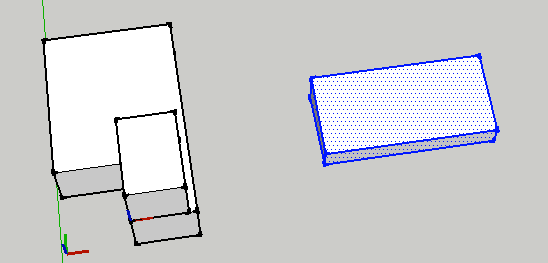
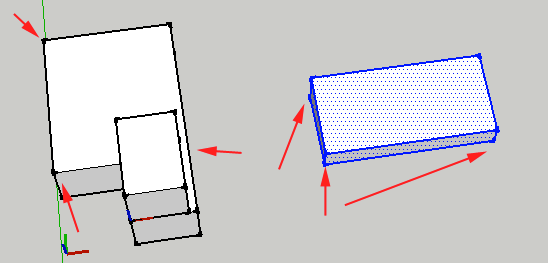
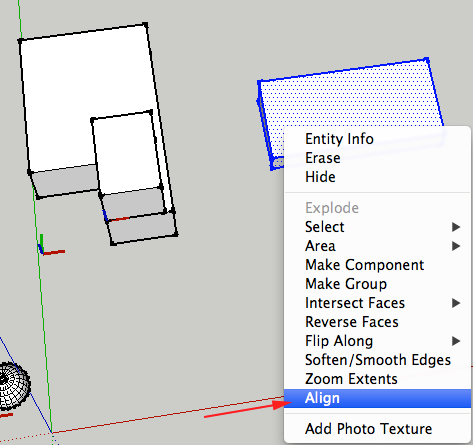
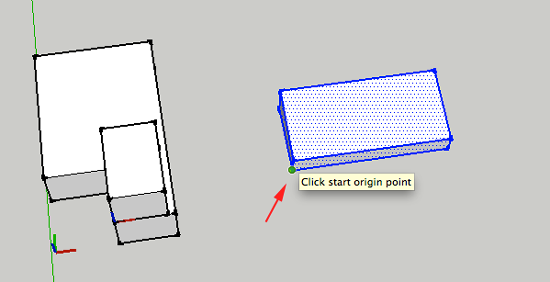
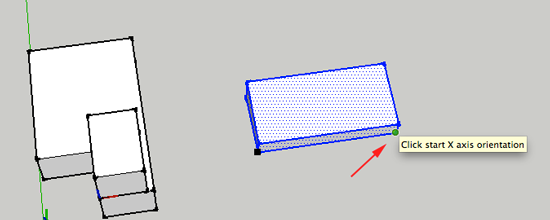
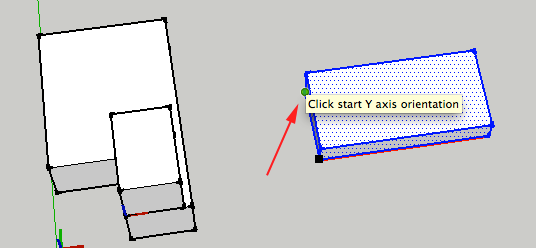
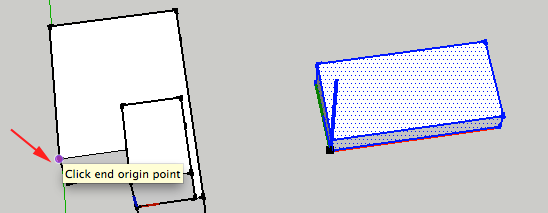
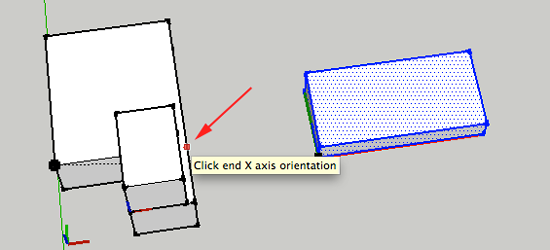
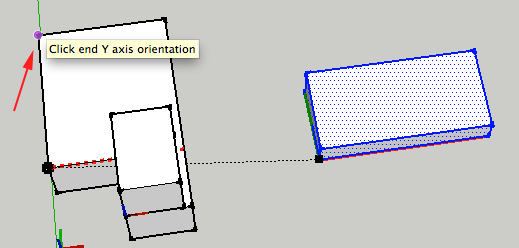
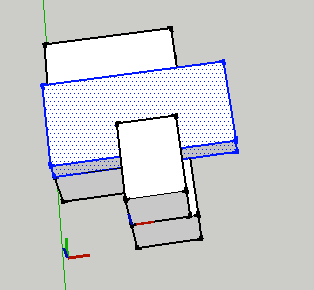
Now what?
- Move things around!
