Getting Started
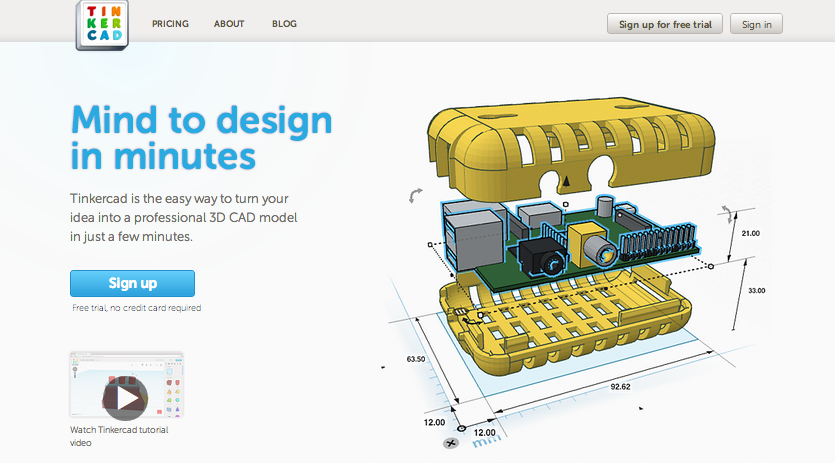 >
>tinkercad.com
- To design a 3D model. Log in and click on Design a new thing
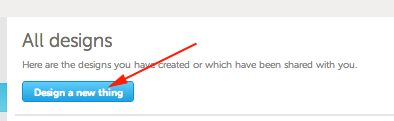
- For greater precision I change the Snap grid value to 0.1
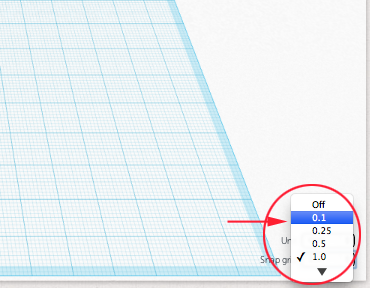
- To add shapes, letters and numbers drag your selection from the palette on the right to the workplane:
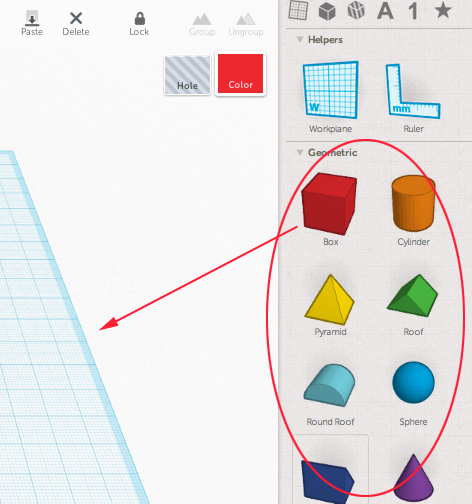
- You can get the dimensions by moving the cursor over these handles:
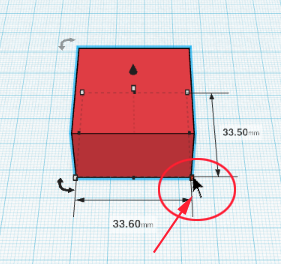
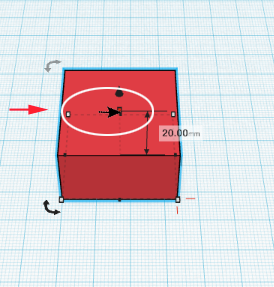
- You can also get and modify dimensions by laying down the ruler:
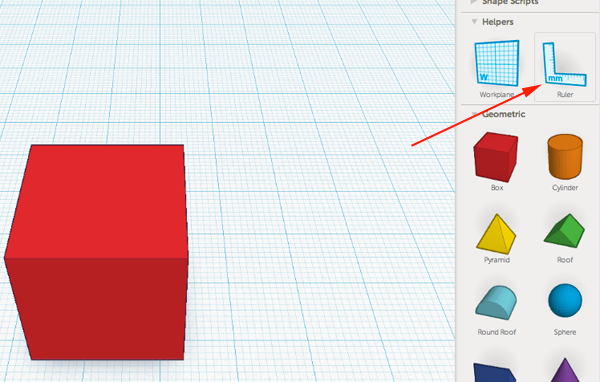
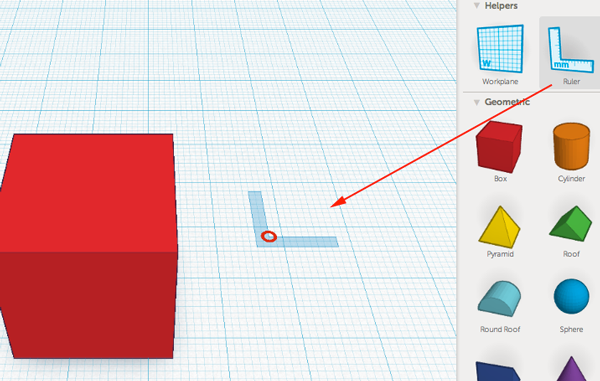
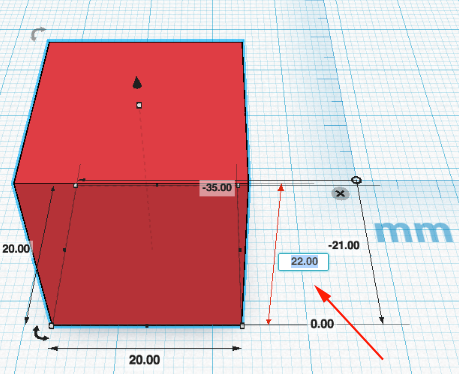
- You can resize your form by dragging the corner points or using the ruler:
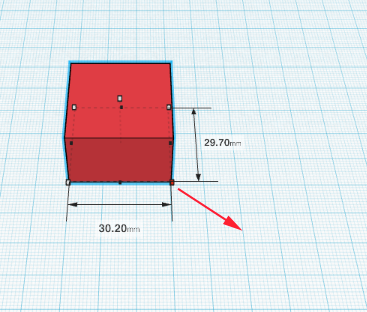
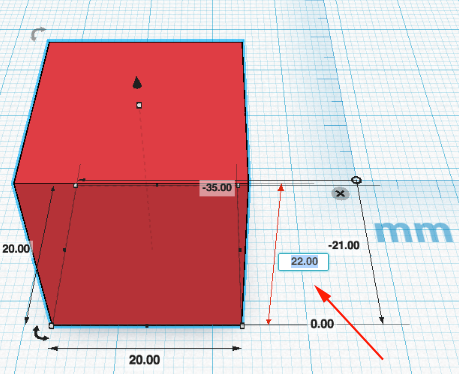
- Dragging the corner point while holding shift will increase the X,Y and Z axis equally:
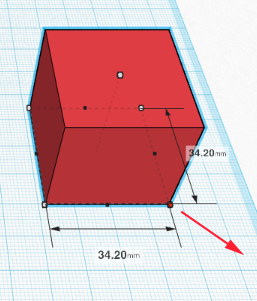
- You can copy and paste your forms using the standard keyboard commands. When you paste, Tinkercad will move your new form to the right:
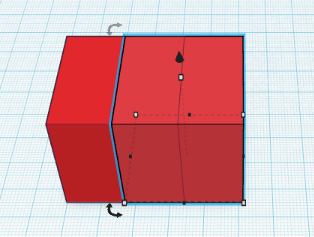
- You can raise the height of your form by dragging the node below the up arrow
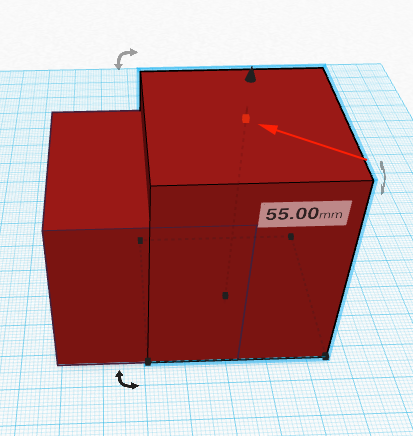
- You can subtract shapes from each other by placing the shape you want to remove, selecting it and then clicking on the the hole icon
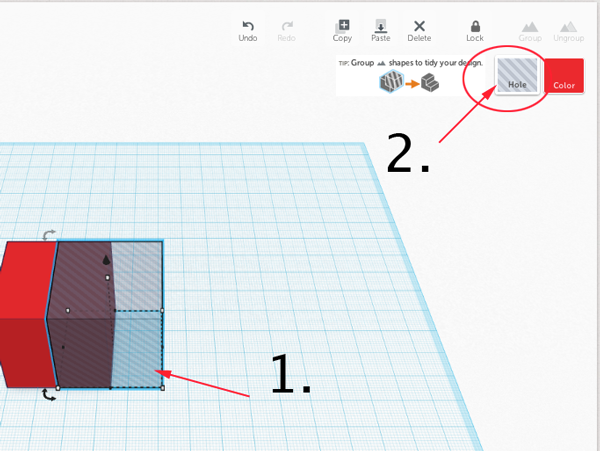
- You can still adjust the location of the hole by dragging the form
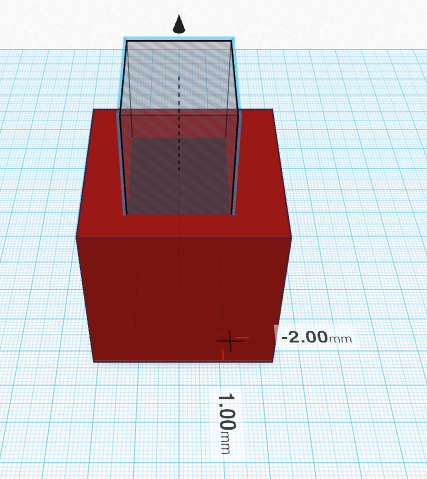
-
When you want to remove the shape, drag your cursor over both objects to select them (or Shift+Left Click)
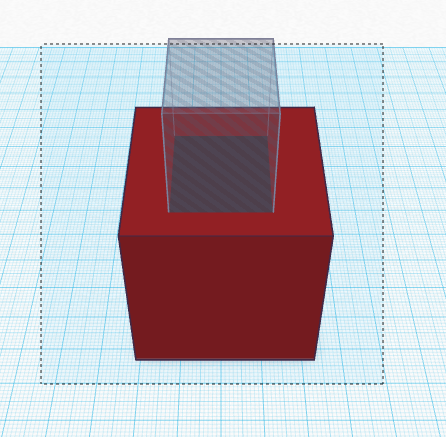
Then click on Group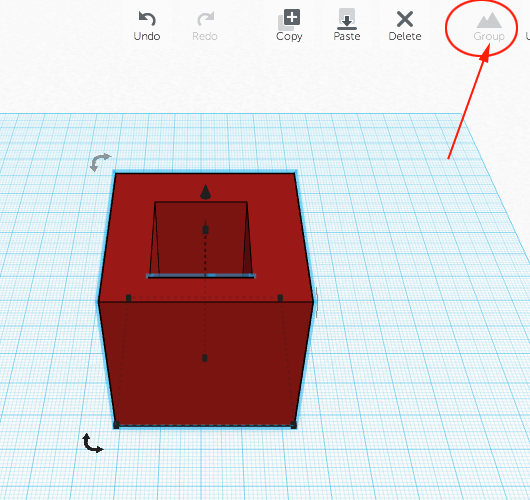
- To view the hole, rotate with the mouse
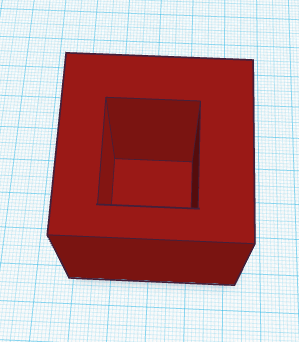
- You can easily rotate your objects by clicking on the rotation icons
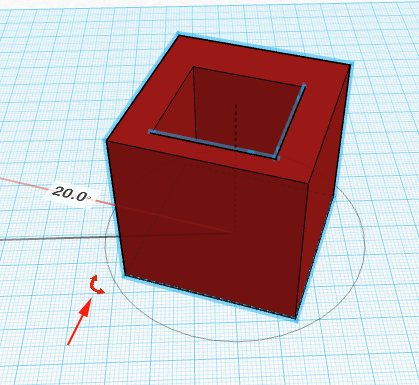
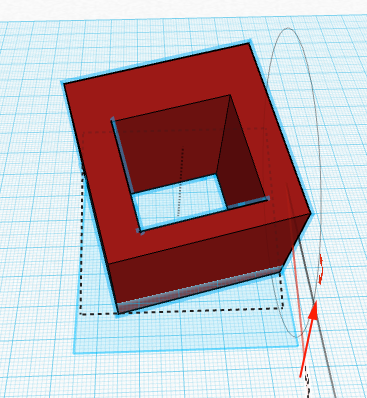
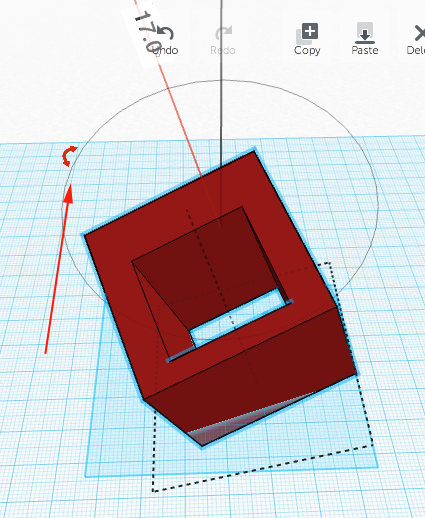
- You can move the workplane by placing it on a side of your form
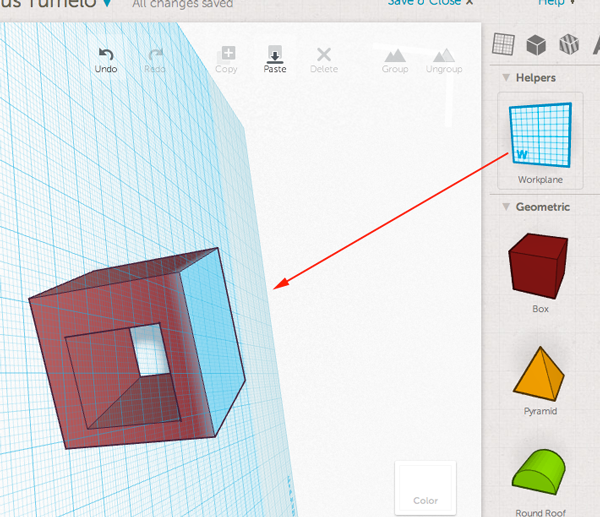
- To reset the workplane, just drag the workplane from the palette to the work area
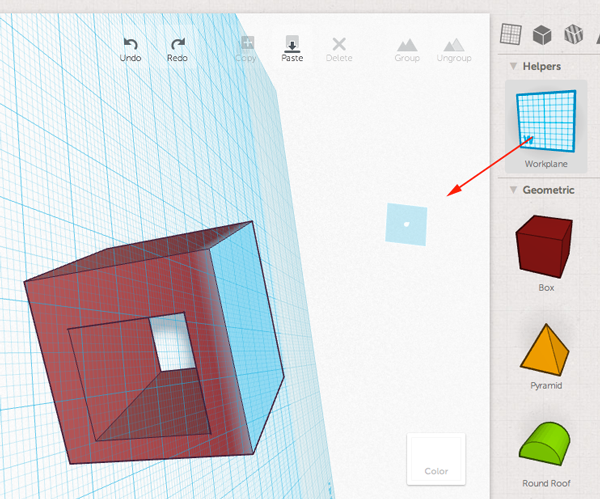
- You can measure distances using the ruler
Place the ruler then click on objects
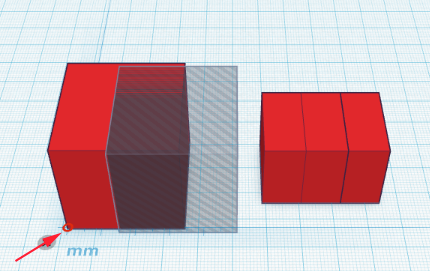
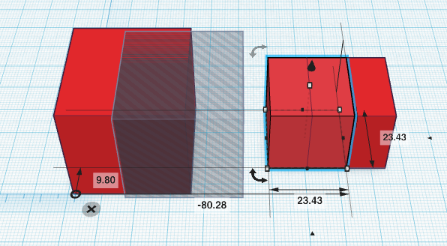
- If you select two or more shapes, clicking on this icon allows you to align your shapes
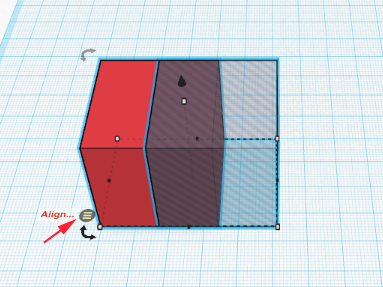
- To save the STL file, click on the Print 3D button
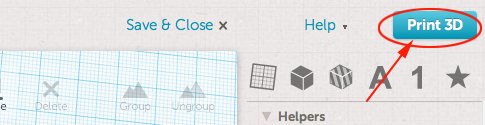
Then click on the Download STL button: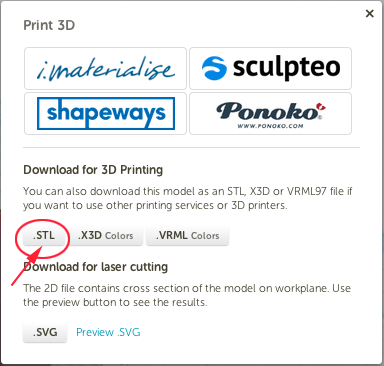
- Experiment, have fun, print
To get Tinkercad to run on Mac with Firefox you'll have to do the following:
- Type about:config in the Firefox 4 URL bar
- Type webgl in the search box
- webgl.force-enabled = true
- Go to https://tinkercad.com and refresh the page
Windows
on Windows XP, WebGL and acceleration is blacklisted.To enable it, in command line:
chrome.exe --enable-webgl
- Close any open Chrome windows
- Find the Chrome shortcut you use (normally on the desktop or in the start menu) and right click on it.
- Select 'Properties'
- Add the '--ignore-gpu-blacklist' flag without the quotes at the end of the 'Target' box
- type "about:flags" on address bar of google chrome
- under "Override software rendering list" click "enable"
- scroll down and "relaunch google chrome"
Linux
In command line:./chrome --enable-webgl
google-chrome --ignore-gpu-blacklist
Mouse shortcuts:
Right Click is the same as CTRL+click.- right drag/CTRL+drag rotate the camera
- shift-right drag/CTRL-shift drag pan the camera
- mouse wheel zoom in and out
