Groups help you subtract entities from one another.
Subtracting a dome
- Open SketchUp
- Create an entity.

- Create a dome:
- Select the Circle tool to draw a circle on the ground plane.
Start your circle at the origin point (the point where the red, green, and blue axes intersect).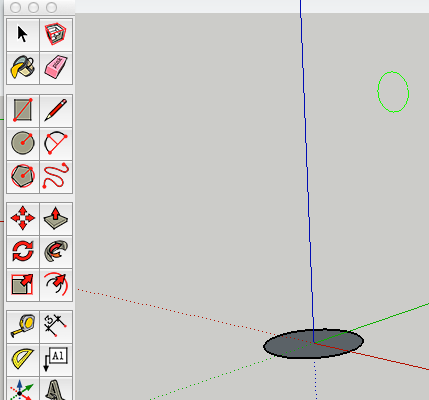
-
With the Circle tool still selected, move your cursor along the top edge of the drawing until the circle cursor turns red or green, and then press and hold the Shift key to lock that inference direction (both of these inference directions are perpendicular to the ground plane).
- With the inference direction locked, draw a second circle inside the first, but make it a little smaller than the first. Then use the Select tool to select the face of the first, larger circle.

- Select the Pencil tool and click on the first circle.

- Draw a line on the under side of the two circles

- Select the Eraser tool and erase the lower half of the second circle
- Select the Select tool and click on the first circle

- Select the Follow Me tool, and click on the face of the second circle. A dome should result.

- Select the Eraser tool and erase the edge of the first circle

- Select the Pencil tool and draw a line across the bottom of the dome

- Select the line with the Select tool, then erase it

- Select the Select tool (spacebar) and tripple click on the dome to select it:

- Select the Reverse faces from the Context menu:

- Select the Circle tool to draw a circle on the ground plane.
- CTRL+click on the dome and select Make Group from the Context menu:

- Select the Move tool (M) and move the dome to the original entity

- CTRL+click on the dome and select Explode from the Context Menu:

- Select the Select tool (spacebar) and select the interior of the circle:

- Select the Eraser tool (E) and delete the interior of the circle:

- Select the interior of the dome and then Reverse Faces from the Context Menu:


Now what?
- Make entities and delete entities!
