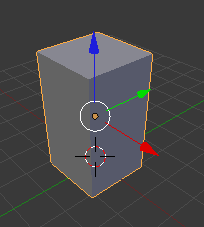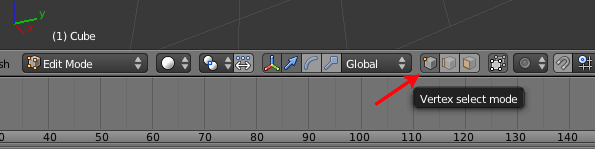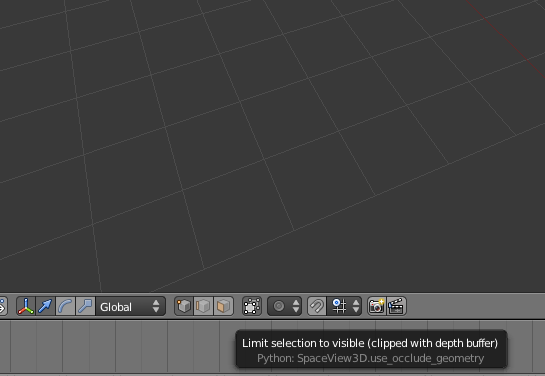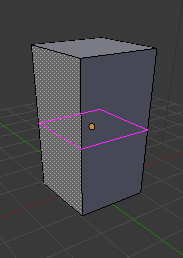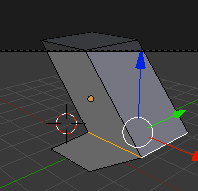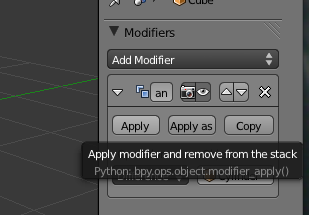Object and Edit Modes
To toggle back and forth between
Object and
Edit Mode, or
Sculpt and
Edit Mode press
TAB.
To deselect all the vertices, edges and faces in
Edit Mode, press
A.
You can choose which mode you want to be in by selecting the appropriate button:
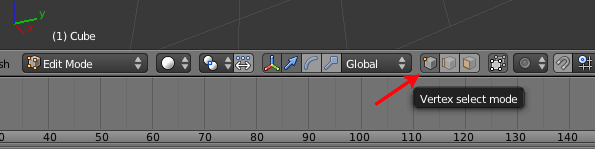
Alternatively, when in
Edit mode you can switch among the options by pressing
CTRL+TAB+1,
2
or
3
In
Vertex Select Mode, select a vertex by
RMB clicking on it. Then press
G
to move it.
The
Limit selection to visible button:
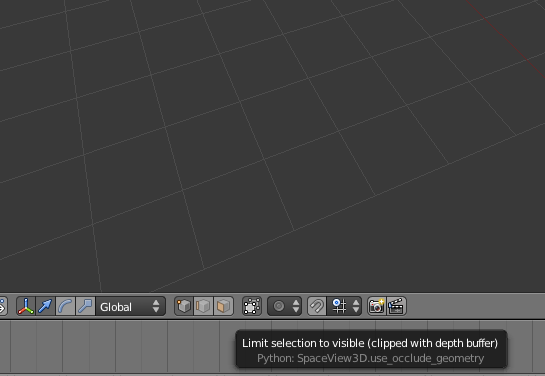
is used to toggle whether the mesh in
Edit Mode renders as a fully opaque solid,
or whether the faces are slightly transparent.
To select several vertices, you have several options:
- Border select-press B
- Circular Select-press C
- Select-press A
- Invert Selection-press CTRL+I
- More-press NUM+ (on Mac Laptop, hold FN, CTRL,+)
- Less-press NUM- (on Mac Laptop, hold FN, CTRL,-)
-
Linked- press Ctrl+L
-
Select Non Manifold-press Ctrl+ Shift+Alt+M
-
Linked Flat Faces-press Ctrl+ Shift+Alt+F (Only works in Face Select Mode)
Extrude
Extrusion is the process of pulling or pushing a selected face.
To extrude a face, select it and press
E. To confirm the extrusion, click the
LMB. Now you can scale rotate and move.
You can also select multiple faces and press
ALT +E to extrude multiple faces.

Individual

Region

Fill
F calls the
Fill command to create a new face from selected vertices. You must select at least 3 vertices before pressing F to make a face from the selection.
If you select 2 vertices and then press F, you will create an edge.
EdgeLoops
An
edgeloop is where a set of vertices are connected in a line, or sometimes a circle. Press
CTRL+R to create an edgeloop.
- A purple preview of the new edgeloop is shown.
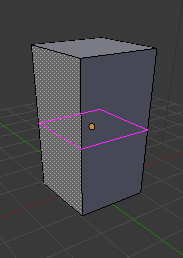
You can move this around before finalizing the move with LMB

- After LMB, you can move the mouse to slide the edgeloop into place (Press 0 if you don't want the loop moved from the center).
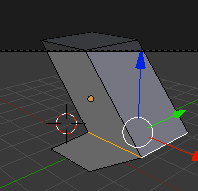
- Another LMB anchors the edgeloop into place
- If you want to move the edgeloop after clicking LMB, then select an edge of the loop and press CTRL+E then select Edge Loop then Edge Slide (Edge Slide is also found in the Deform Section of the Tool Shelf)
Edge Menu
Pressing
CTRL+E brings up the
Edge Menu.
Pressing X brings up the
delete menu. You can select
edgeloop and delete an entire line of vertices.


Merging Vertices
In
Vertex Select Mode, you can select any number of vertices and then press
ALT+M to bring up the
Merge Vertices Menu.
Joining and separating vertices
In
Object Mode, you can combine separate mesh objects into one by pressing
SHIFT-RMB-selecting them and then pressing
CTRL+J. While you have created a single mesh, you will probably still run into trouble printing the file. Before pressing
CTRL+J you should select both meshes and add a boolean modifier of type union:
- Select one object then SHIFT+RMB on the second object.
- Navigate to Modifiers (the wrench)

- Click on Add Modifiers and select Boolean

- Select Union
- Set the Object to the mesh in the list that was included in the selection
- Select Apply
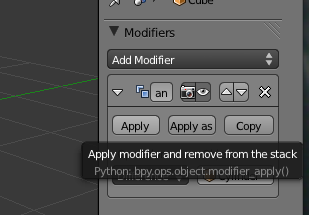
- Deselect both objects then select them both and press CTRL+J
In
Edit Mode, you can split a mesh using the
P key.
Select faces you want to separate, press
P and choose
Selection from the menu.